Sommaire
- 1 Introduction
- 2 Video d'introduction
- 3 Étape 1 - How to Set Spotify Songs as an Alarm on iPhone
- 4 Étape 2 - How to Use Spotify Audio as an Alarm on Android
- 5 Étape 3 - How to Customize Spotify Music as an Alarm on Smart Speakers
- 6 Étape 4 - How to Set Spotify Alarm Clock on All Device
- 7 Notes et références
- 8 Commentaires
Introduction
Youtube
Matériaux
Outils
Étape 1 - How to Set Spotify Songs as an Alarm on iPhone
Unfortunately, the default Clock app on iPhones does not integration with Spotify. However, you can use third-party alarm apps such as Music Alarm Clock for Spotify+ or Kello Alarm Clock to set Spotify songs as your alarm.
Here's how:
Step 1. Install and launch the Music Alarm Clock for Spotify+ app or Kello Alarm Clock app on your iPhone.
Step 2. Sign in with your Spotify account on those alarm app and open the app settings.
Step 3. Create a new alarm by tapping the Add button and setting a specific alarm time.
Step 4. Select the alarm sound and choose Spotify as the source.
Browse and add your preferred Spotify songs or playlists as the alarm sound.
Step 5. Save the settings, and your alarm will wake you with Spotify songs.
Étape 2 - How to Use Spotify Audio as an Alarm on Android
The Clock app provides built-in integration with Spotify for Android users, which allows you to set Spotify songs as your alarm.
To configure Spotify audio as an alarm ringtone, please follow these steps:
Step 1. Open the Clock app on your Android device.
Step 2. Go to the Alarm tab and locate the alarm you want to edit.
Step 3. Tap the Alarm sound button, represented by a bell icon with shaking lines.
Step 4. From the lists, select Spotify as the alarm sound source.
Step 5. Search for the desired song or use the magnifying glass-shaped search button if needed.
Step 6. Once you find the song, select it and go back to the Alarm page. You will now see your specified Spotify song set as the alarm.
Étape 3 - How to Customize Spotify Music as an Alarm on Smart Speakers
Setting Spotify as an alarm on smart speakers depends on the specific brand and model of those speakers. However, many smart speakers, including those working with voice assistants like Amazon Alexa, support playing Spotify as an alarm.
Here's a step-by-step guide:
Step 1. Make sure your smart speaker is connected to the internet and linked to your Spotify account.
Step 2. Open the companion smart speaker app or use voice commands to access the settings.
Step 3. Find the alarm settings or routines section.
Step 4. Set a new alarm and choose Spotify as the source for the alarm sound.
Step 5. Select your desired Spotify audio to play as the alarm.
Step 6. Save the settings, and your smart speaker will wake you up with Spotify music.
Étape 4 - How to Set Spotify Alarm Clock on All Device
Due to Spotify's own usage limitations, you need to get help from different alarm applications on different devices, which is inconvenient. But there is an all-in-one tool that can facilitate you to set the Spotify alarm clock on all devices. It is well-known that Spotify audio is encoded in a special format. So, you need to decode and download Spotify Music to common formats, and AudFree Spotify Music Downloader is just what you need.
This all-around tool is designed to download and convert Spotify to MP3, FLAC, WAV, AAC, and other popular formats. Afterward, you can easily find all the downloaded Spotify Music on your computer locally. In this way, you are allowed to set and use the Spotify alarm clock on your iOS, Android, or any other device you with ease.
Notes et références
Using Spotify as an alarm can add a personalized touch to your wake-up routine. Whether you're using an iPhone, Android device, or smart speaker, there are various methods available to set Spotify songs as your alarm. Follow the steps mentioned above to start your day with your favorite music from Spotify.
Published
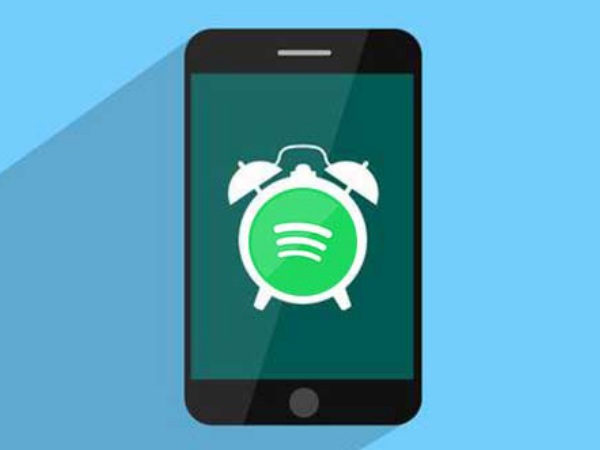
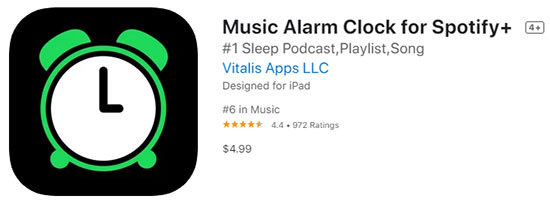
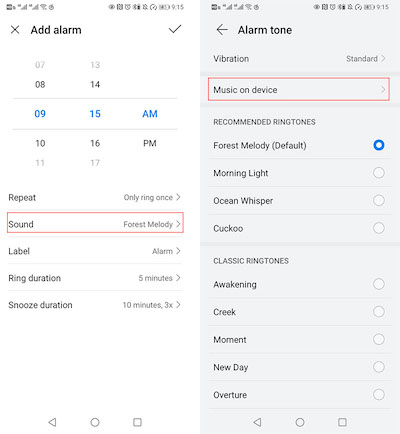
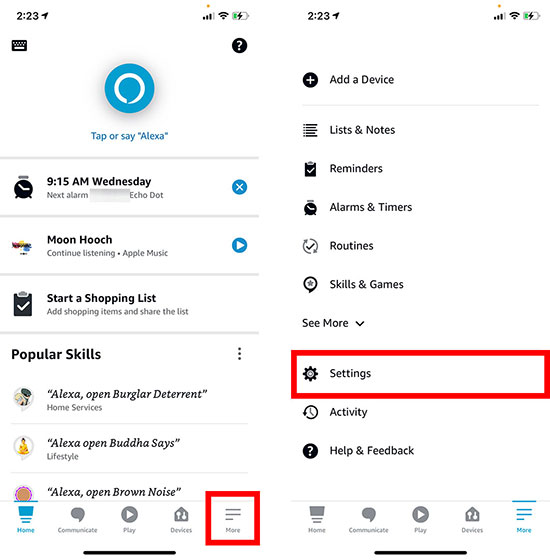
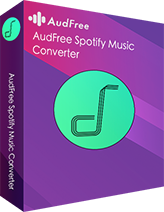
 Français
Français English
English Deutsch
Deutsch Español
Español Italiano
Italiano Português
Português