Matériaux
Outils
Étape 1 - Import Tidal tracks to AudFree Tidal Converter
First of all, get your computer equipped with AudFree Tidal music converting tool. Launch it and Tidal app will start in the meantime. Search songs or playlists from Tidal, then copy the link and paste it to the search bar in AudFree main interface. Remember to click "+" icon to load up Tidal music.
Étape 2 - Adjust Tidal music format for HomePod
In this step, please head to the menu icon with shape of three lines and choose "Preferences" > "Convert". Here, you are allowed to set any output format like MP3, M4A, M4B, FLAC, WAV, AAC, and go further to alter format parameters like channel, bit rate, sample rate, etc. to your requirements.
Étape 3 - Convert and download Tidal music for HomePod
After setup, hit on "OK" button to confirm and save. When getting back to the main window, simply touch the "Convert" button at the bottom right corner to launch the conversion process. Wait until the process comes to end. And then, all added Tidal tracks are downloaded to your local computer.
Étape 4 - Play Tidal with Apple HomePod
To play Tidal on HomePod, you need to transfer Tidal tracks to iTunes library before syncing them to iCloud music library with iTunes Match.
Step 1. Launch the iTunes app on computer;
Step 2. Click the "Edit" > "Preferences" from the menu bar of iTunes;
Step 3. Turn "Sync Library" on under the "General" option and click the "OK" to confirm it.
Draft
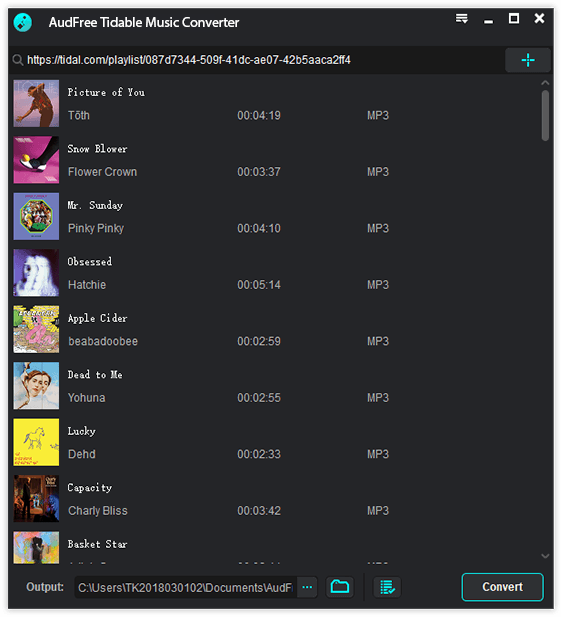
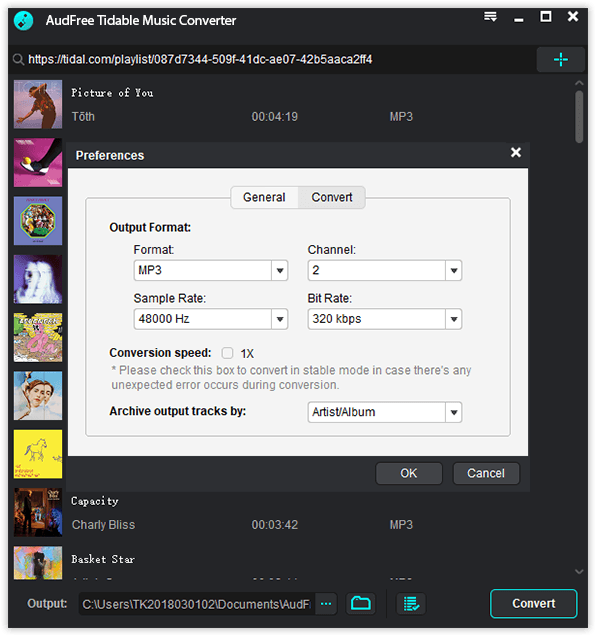
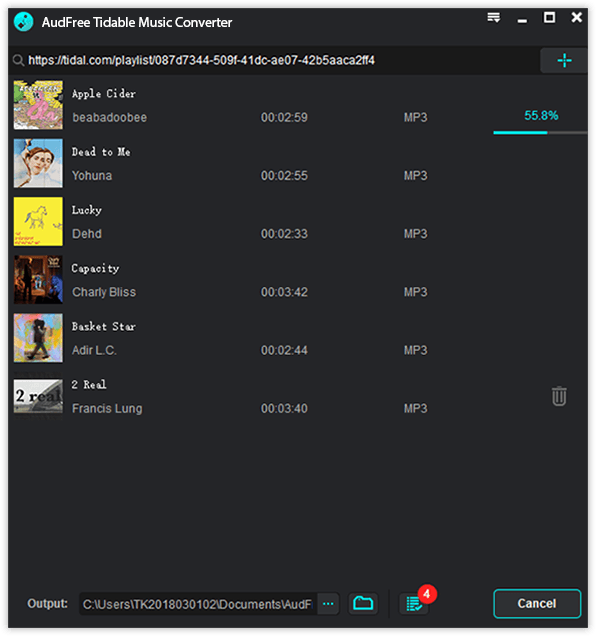
 Français
Français English
English Deutsch
Deutsch Español
Español Italiano
Italiano Português
Português