Sommaire
- 1 Introduction
- 2 Video d'introduction
- 3 Étape 1 - Get Spotify Mini Player on Windows 10
- 4 1. Get Spotify Mini Player on Chrome
- 5 2. Lofi Spotify Mini Player
- 6 1. Alfred Spotify Mini Player
- 7 2. Spotify MiniPlay
- 8 1 Launch TunesKit and Import Songs from Spotify
- 9 2 Set Up Output Parameters
- 10 3 Start the Conversion
- 11 Play Spotify Songs on Mini Player
Introduction
Have you ever wanted to play Spotify songs in a mini player while doing other things on the computer? Many Spotify users may long for this feature for quite a while. But Spotify doesn’t have a built-in mini player per se on its desktop app. Don’t worry, I’ll help you to get one.
Today, I will show you how to get Spotify mini player on your computer and get the best Spotify listening experience.Youtube
Matériaux
Outils
Étape 1 - Get Spotify Mini Player on Windows 10
The official Spotify desktop app doesn’t offer a mini player, but you can get it on your computer in several ways, here’s how.
1. Get Spotify Mini Player on Chrome
Chrome is not only a mighty web browser, but also can be a great Spotify music player. Spotify provides web player for both free and Premium to access Spotify music which is way easier than installing the desktop app. And you can get a mini player on web player.
1. Open Chrome and type in open.spotify.com to get Spotify web player.
2. Sign in your Spotify account and play a song, then click on the mini player icon next to the album art to open Spotify mini player.
3. A small window with the album art will pop up and be pinned to the front of the screen. You can play, pause or skip through songs using this mini player.
2. Lofi Spotify Mini Player
Lofi is a compact desktop client that can play Spotify songs with a window that only takes up 150X150 pixels of the screen. Go to lofi.rocks to download the app and log in with your Spotify account. Then you can play, stop, skip forwards and backwards in its tiny interface displays with album artwork. It also creates visualizations, you can choose one among Blue Wave, Rainbow Road, String Theory and seascape.
Étape 2 - Get Spotify Mini Player on Mac
1. Alfred Spotify Mini Player
Alfred Spotify Mini Player is a mighty tool that can control almost everything you can do on Spotify. To get started, you’ll have to download the workflow and set it up. It might be a little tricky for those who haven’t done this kind of set up before, but if you’re patient enough, you can explore many things out of this tool.
2. Spotify MiniPlay
This app can show what’s currently playing in Spotify. You can control Spotify playback and adjust sound volume on this app, and you no more need to switch to Spotify. Full-sized album artwork will be shown on this app and you can view what’s playing right now in notification center.
Étape 3 - Best Alternative to Spotify Mini Player
The methods mentioned above are all eligible to get Spotify mini player, but they also have shortcomings. Spotify mini player on Chrome can only stream songs in 192kbps and local files on Spotify can not be played on web player as well. Third-party Spotify mini players all require a Premium account to get an unlimited song skipping feature, or else there’ll be many ads pop up in the middle of the song.
But there’s a workaround to play Spotify songs without Premium and with the same feature as a mini player. With the TunesKit Spotify Music Converter, you can download Spotify songs to MP3 or other popular formats.You can put these songs in media player on your computer and use the mini player feature to play Spotify songs without Premium.
TunesKit Spotify Music Converter is designed to convert Spotify audio files into 6 different formats such as MP3, AAC, M4A, M4B, WAV and FLAC. This tool can run at up to 5X faster speed to convert Spotify songs, almost 100% of the original song quality will be kept after converting process. All the converted songs can be played in any media player on your computer.
1 Launch TunesKit and Import Songs from Spotify
Open TunesKit software and the Spotify will be launched simultaneously. Then drag and drop tracks from Spotify into the TunesKit interface.
2 Set Up Output Parameters
After adding music tracks from Spotify to TunesKit, you can choose the output audio format. There’re six options including MP3, M4A, M4B, AAC, WAV and FLAC. And then you can adjust the audio quality by selecting the output channel, bit rate, and sample rate.
3 Start the Conversion
Once all the setting is finished, click the “Convert” button to start loading Spotify music tracks. After the conversion, all the files will be saved to your specified folder. You could browse all the converted songs by clicking “Converted” and navigate to the output folder.
Play Spotify Songs on Mini Player
On Windows:
Open Groove Music and play a song downloaded from Spotify, then click on “Play in mini view” button to open the mini player.
On Mac:
1. Open iTunes on Mac and drag and drop the song you downloaded from Spotify to iTunes Library.
2. Play the song and then hover your mouse over the album art and click on the mini player button.
Draft
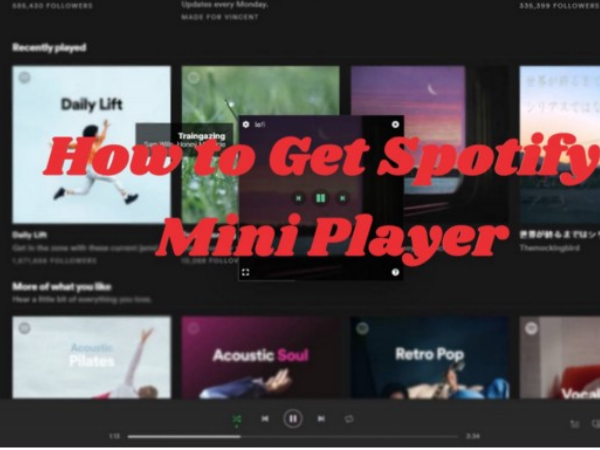
 Français
Français English
English Deutsch
Deutsch Español
Español Italiano
Italiano Português
Português