Matériaux
Outils
Étape 1 - Open AudFree Tidal Music Converter and sign in Tidal
Download, install and open AudFree Tidal Music Converter. On its main screen, choose "Log in" to sign in your Tidal account.
Note that the 2.0 version of AudFree Tidal Music Converter develops an inbuilt Tidal Web Player. As a result, you get access to download Tidal songs to local computer without the installation of Tidal app.
Étape 2 - Set output format and parameters
Next, click the three-line icon on the top right and follow "Preferences" from the drop-down list. In "Preferences" window, tap on "Advanced" to open the format settings panel, in which you are free to choose Lossless, MP3, M4A, FLAC, WAV, etc. as output format and further customize audio parameters as you need.
Étape 3 - Add and select Tidal music to AudFree
Once done, click "+" icon to confirm and save these format settings. Then, find your favorite Tidal playlist or album from Tidal music library. Open the playlist or album and simply touch the "+" icon on the bottom right to load Tidal music.
In the pop-up conversion list, you can uncheck "Select All" option and choose your desired Tidal tracks to convert.
Étape 4 - Download Tidal songs to computer
Finally, press the "Convert" button to start to locally download songs from Tidal onto computer. When the downloading is finished, click "Converted" button with the mark of a red number to access the converted window where all converted Tidal tracks are listed. Hit on the search icon on each of track to quickly navigate to the destination folder on your computer.
Draft
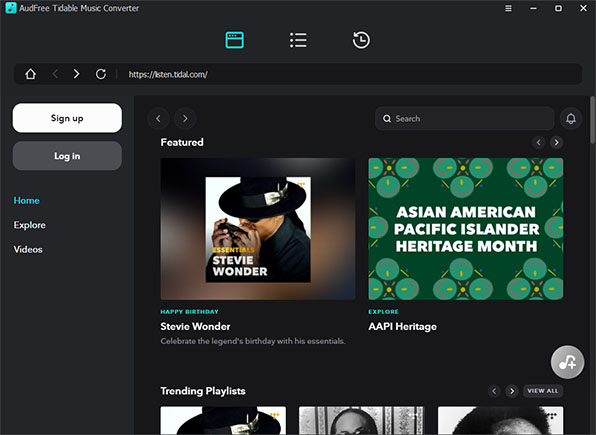
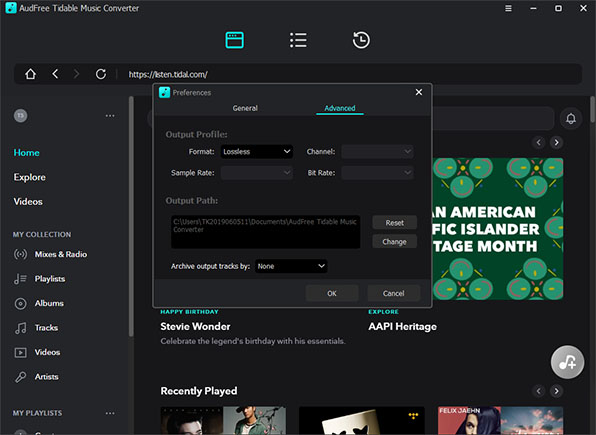
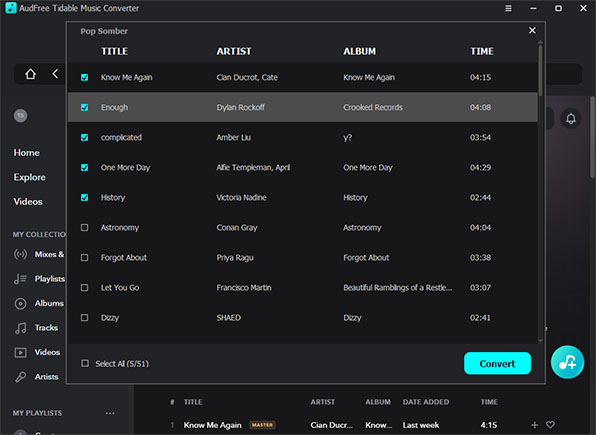
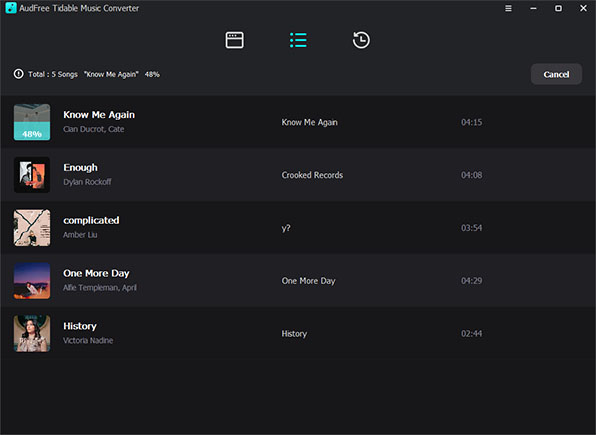
 Français
Français English
English Deutsch
Deutsch Español
Español Italiano
Italiano Português
Português