Matériaux
Outils
Étape 1 - Start AudFree and access Amazon account
Download, install, and launch AudFree Amazon Music Converter. When you open AudFree Amazon Music Converter, you can see an Amazon Music Web Player built-in the main interface. There is a blue 'Sign In' button. Please click it to log into your Amazon account. If you don't have it, please create a new one.
Étape 2 - Set Amazon Music output format
Please click the top-right menu bar > 'Preferences' > 'Advanced' button to open the setting window. Under the 'Output Profile', please choose the 'Format' to set output format. Further, you can customize bit rate, sample rate, output path, etc. if needed.
Étape 3 - Add Amazon Prime Music to AudFree
Find the playlist in your Amazon Prime Music account or Unlimited account, and then tap this item. The gray '+' button will be orange. You can simply press this tab to load Amazon Music playlists.
Étape 4 - Convert and download Amazon Prime Music
The last step you need to do is to click the orange 'Convert' button. This Amazon Music downloader will download Amazon Prime Music to local files at a 5X faster speed. After conversion, you can locate all Amazon Prime Music files by clicking the 'Converted' > 'Search' button.
Draft
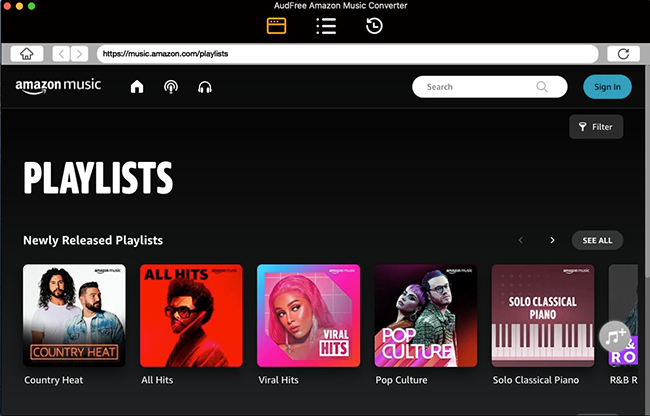
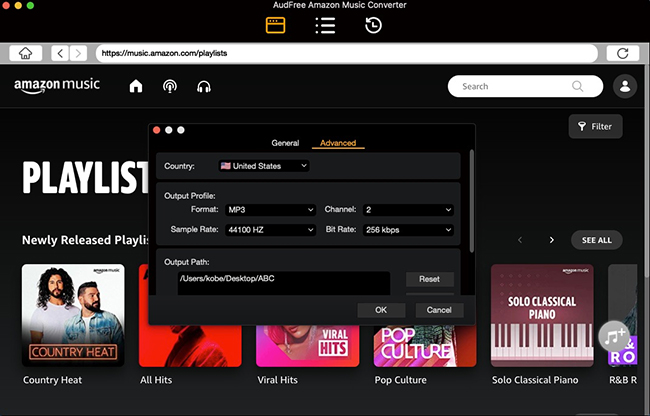
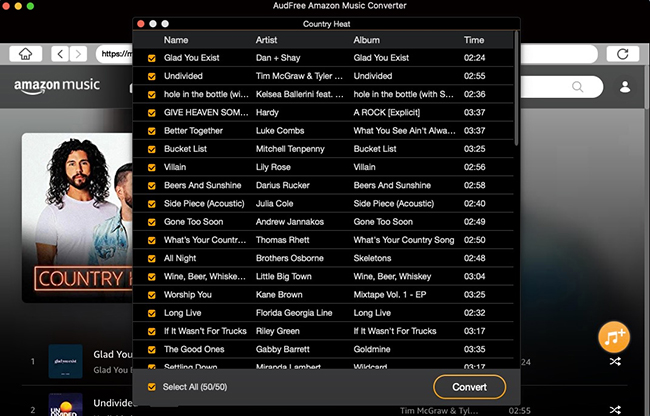
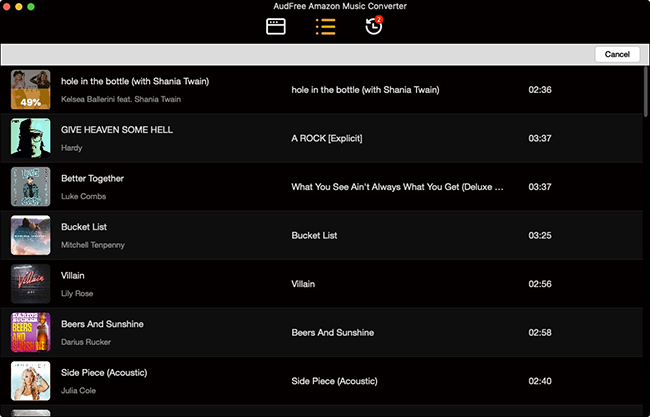
 Français
Français English
English Deutsch
Deutsch Español
Español Italiano
Italiano Português
Português