Matériaux
Outils
Étape 1 - Drag Spotify songs to AudFree
After getting your computer equipped with AudFree Spotify Music Downloader, double-click to open it. AudFree establishs intergration with Spotify. So running AudFree Spotify software will start the Spotify app.
Search tracks or playlists that you want to burn to CD from Spotify music library. Then, copy the link to paste onto the search box of AudFree and click "+" icon to add Spotify music to AudFree. Alternatively, directly drag and drop.
Étape 2 - Select output parameters
Next, click the three-line icon at the top right corner of AudFree main screen. From the drop-down list, select "Preferences" and touch "Convert" to extend format setting panel. Based on your requirements, select an output format and adjust channel, bit rate, sample rate, etc. to customize output quality. It is suggested that you set MP3 as Spotify music output format due to its high compatibility.
Étape 3 - Convert Spotify music to CD
Once set up, go back to main interface and click "Convert" button to let AudFree remove restrictions placed on Spotify music, thereby saving them to local folder for burning CD.
Étape 4 - Burn a CD from Spotify
Now, it is time to burn downloaded Spotify songs to your CD. On Windows, you can use AnyBurn, Windows Media Player, etc. to burn a CD from Spotify. On Mac, you can try iTunes, VLC, Burn, etc. to do the thing.
Let's take AnyBurn as example to detailed the steps to burn Spotify music to a CD:
Step 1: Please insert a blank or rewritable CD to your computer;
Step 2: Download, install and open AnyBurn. Then, click "Burn Audio CD from mp3/flac/ape...";
Step 3: In the next window, touch "Add" to import downloaded Spotify files;
Step 4: Now, go to "Next" and select your burning drive and adjust burning settings as you need;
Step 5: Lastly, press "Burn Now" to burn Spotify music to your CD.
Draft
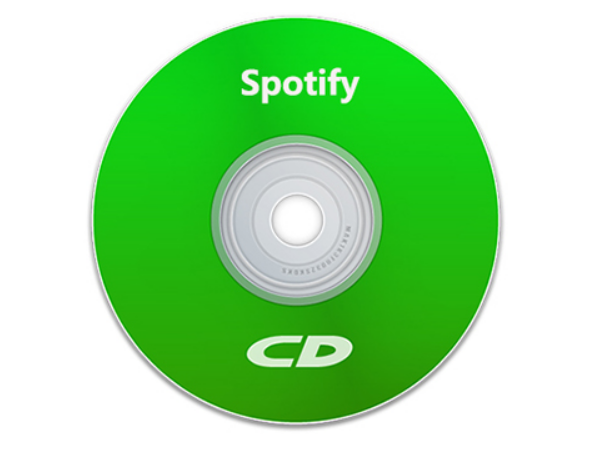
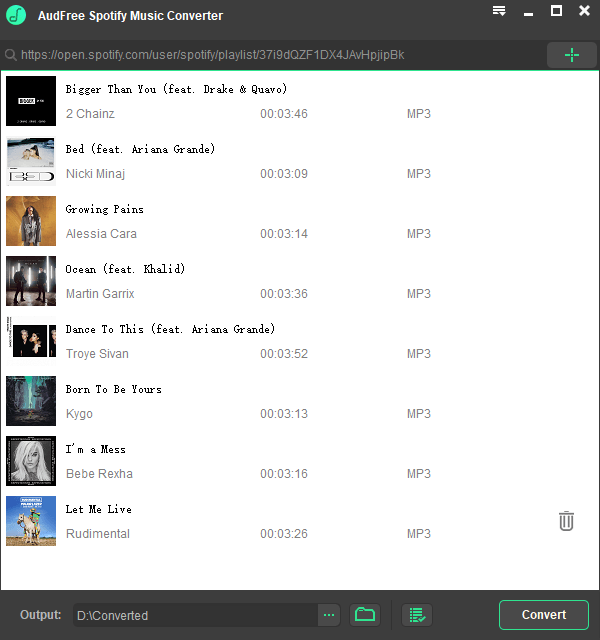
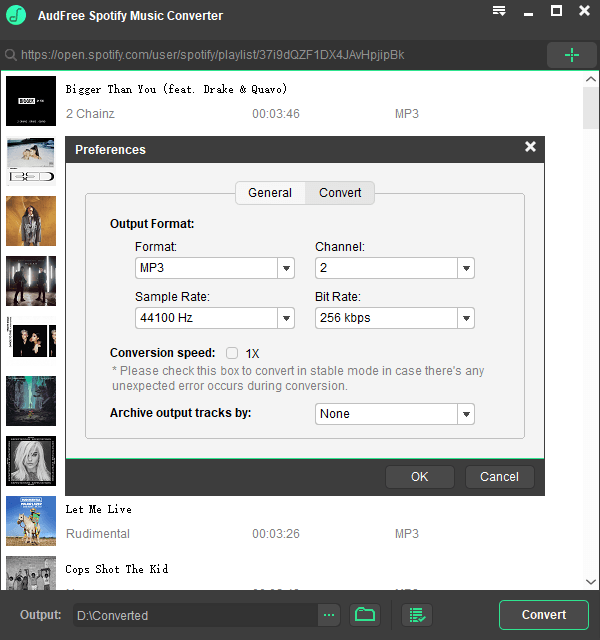
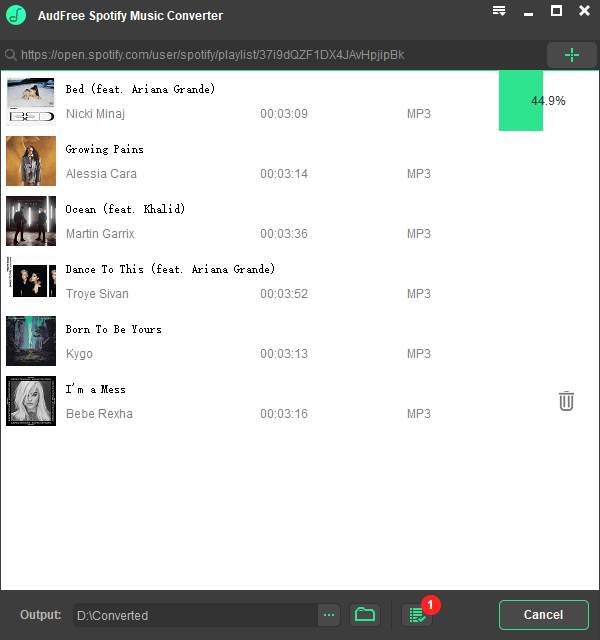
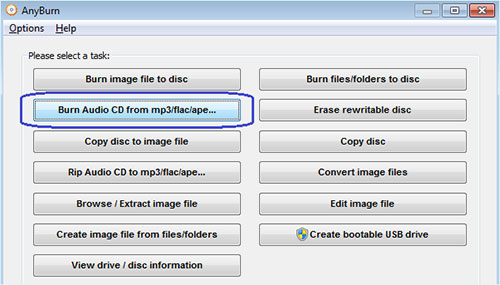
 Français
Français English
English Deutsch
Deutsch Español
Español Italiano
Italiano Português
Português