Matériaux
Outils
Get Joyoshare Video cutter downloaded and installed on your Windows (Windows XP and later) or Mac (Mac OS X 10.8 and later). Once the program opens on your desktop, you can browse the local folder with "Open" option to add your MTS or M2TS file to the main interface. Or it's handy to efficiently drag and drop the video to the required area.
Étape 2 - Set "High-Speed mode" and format
Given your reluctance to re-encode the video, you should set the "High-Speed" mode after click on "Format" panel. Under this mode, you can simply let the output format an original one by default. If you are professional, you can also choose a compatible format to cater to your own requirements.
Étape 3 - Start to cut MTS/M2TS video
After finishing setting mode and format, you can go back to the main interface to begin your cutting journey. Start to play and view the video file with the Play button and pause no matter where you want to trim, and then press "Set Segment Start Time" & "Set Segment End Time" to cut MTS. What's as well practical is that you can move the yellow handles to select portion. Or set precise start and end time to millisecond to cut.
Étape 4 - Output trimmed MTS to save
Last, ask the program to work for you by clicking on the "Start" option at the bottom right. It will soon cut and export your MTS or M2TS file at an amazing speed without degrading quality. Next, you are allowed to check in your local folder.
Draft

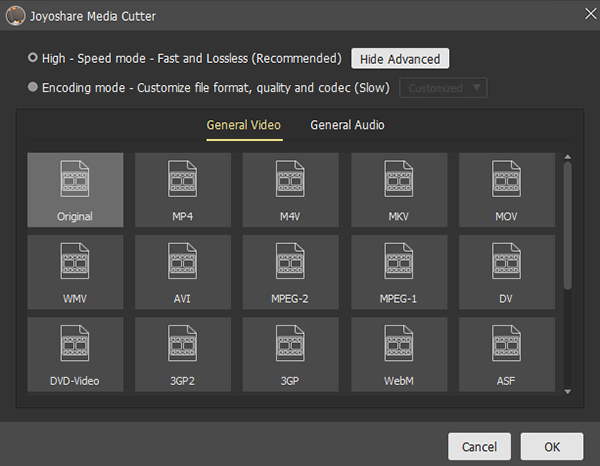

 Français
Français English
English Deutsch
Deutsch Español
Español Italiano
Italiano Português
Português