Introduction
Matériaux
Outils
Étape 1 - Set Tidal Sleep Timer on iPhone
On your iOS mobile device, you can set a sleep timer for Tidal by simply using the Clock app.
1# On your iPhone, open the Clock app and tap Timer at the bottom.
2# Here you can create a sleep timer for Tidal music as you want.
3# Tap When Timer Ends and scroll down to the bottom to select Stop Playing.
4# Tap Set to apply and adjust the time period as preferred.
5# Once done, tap the Start button to start tracking the time.
It will stop the Tidal from playing music automatically when the time ends.
Étape 2 - Set Tidal Sleep Timer on Android
1# Download and install the Sleep Timer app from Google Play Store on your Android device.
2# Adjust the time period via the circular icon and click the Start button to start the timer.
3# You can also tap the three-vertical dot icon to open Settings.
4# Here you can select Player to launch on the start option and select Tidal to make sure the sleep timer is workable for Tidal.
5# You can go to Settings > on sleep > Perform action to customize more settings like turn off Wi-Fi; turn off Bluetooth.
When the time is up, it will stop Tidal music playing and put your device into sleep mode.
Étape 3 - Set Tidal Sleep Timer on Windows
1# On your Windows computer, press the Windows key +Q to open the search menu.
2# Type “Sleep” and click on “Power and sleep settings” from the appearing results.
3# Scroll down to “Sleep” to open drop-down menus.
4# Select the time period you want your computer to sleep before going to bed.
After setup, close the window and the changes will be saved.
Étape 4 - Set Tidal Sleep Timer on Mac
On Mac, the steps are just as simple as on PC, here’s how:
1# On your Mac, click the Apple menu from the top left of the toolbar.
2# Select “Battery” if you use macOS Big Sur. For the macOS version before Catalina, select “Energy Saver”.
3# From the drop-down menu, select “Sleep”, then click on “Schedule”.
4# Adjust the time as you preferred to stop playing, then click “OK” to save your settings.
5# Now launch the Tidal app and play your liked songs. Your Mac will end at the scheduled time and put your device into sleep mode automatically.
Étape 5 - Falling Asleep by Listening to Tidal Music Offline
We all know that Tidal music files are only available and playable on its app. Due to the DRM copyright agreement, these Tidal tracks are all encrypted by special codes. Once you cancel or your subscription is over, all your downloads are gone with the wind, which means unavailable or greyed out. Playing along with the ads is annoying and the loading before streaming is a waste of time. How to enjoy Tidal songs as preferred without limits?
Luckily, here is a tool that can help, try Tunelf Tidal Music Converter then. Tunelf Tidal Music Converter is a useful music downloader for all Tidal users. Tunelf program can easily tackle the DRM format files and convert them to common audio files like MP3. Thanks to the innovative technology, you can download high-quality lossless music from Tidal and keep the original ID3 tags as well. The 5 times faster conversion speed enables you to download playlists or songs in batches. With all these cutting-edge features, you can easily download Tidal as local common audio files and stream them whenever you want forever without premium. Can’t wait to see how it works? Here shows how to set a sleep timer Tidal!
Notes et références
For more details and tips, please check this page: https://www.tunelf.com/tidal-music/tidal-sleep-timer.html
Published
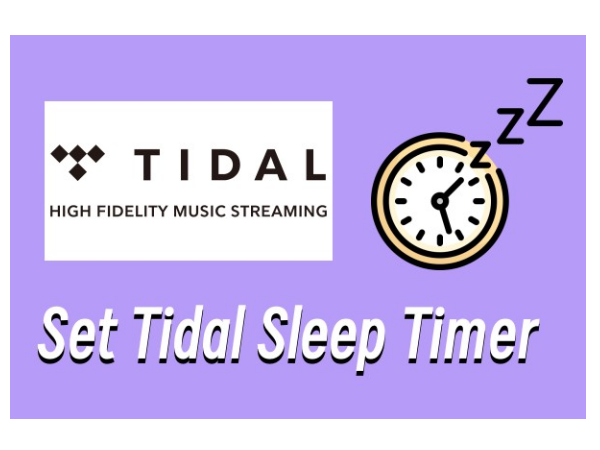
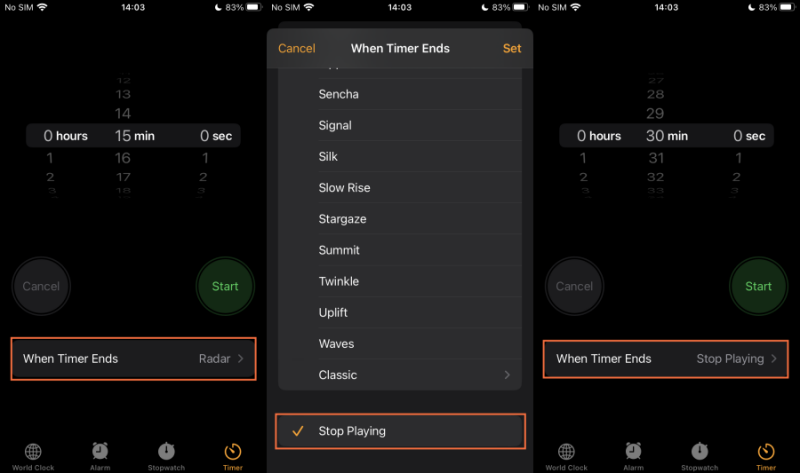
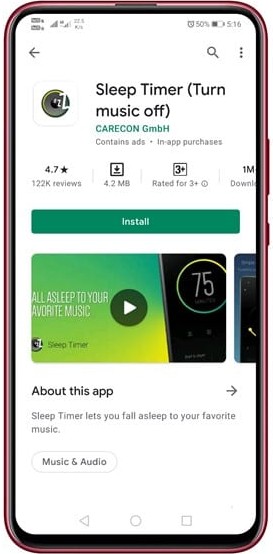
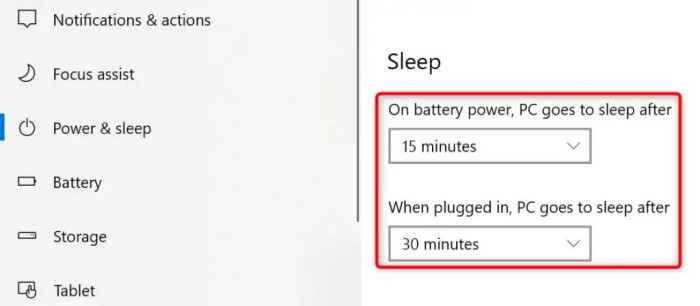
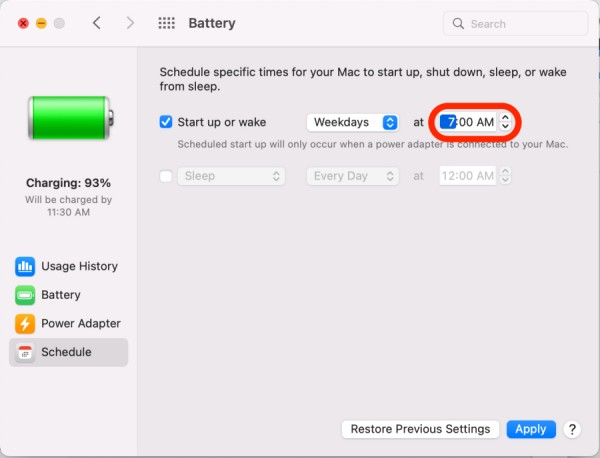
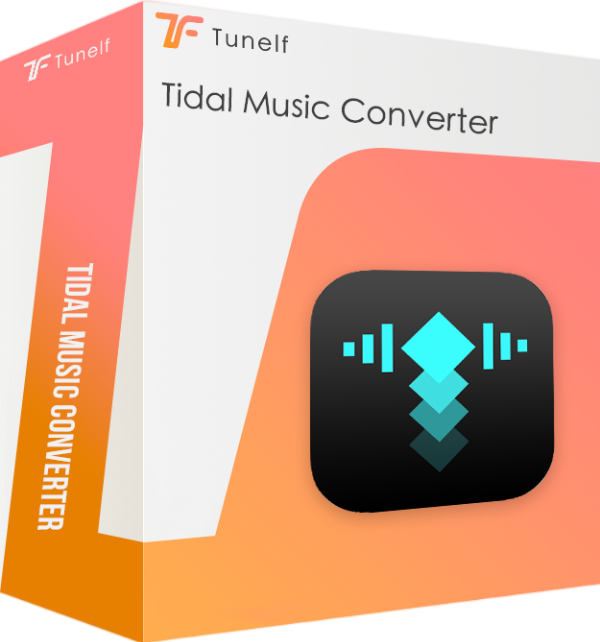
 Français
Français English
English Deutsch
Deutsch Español
Español Italiano
Italiano Português
Português