Matériaux
Outils
Étape 1 - Launch AudFree Amazon Music Converter
Get the latest version of AudFree Amazon Music Converter installed on computer. After that, launch it and you'll be directly headed to the built-in Amazon Music web player. In the main interface, select "Sign In" and enter your licensed e-mail address and password to access your Amazon account.
Étape 2 - Set output format for LG Smart TV
Navigate to the menu bar (three horizontal lines) on the top right and then to "Preferences" > "Advanced" to get into the format setting window. Based on your requirements,set Lossless, MP3, AAC, WAV, etc. as output format and adjust channel, sample rate, bit rate to customize output quality. Once set up, click "OK".
Étape 3 - Add Amazon Music to AudFree
Go to Amazon Music library and search for your favorite playlist or album. Next, open the Amazon Music playlist or album. There will be a "+" icon turning to be orange. What you should do is to hit on the orange "+" icon to add Amazon Music to AudFree. When added, you can freely choose any Amazon Music track to convert.
Étape 4 - Locally download Amazon Music
In the last step, tap on "Convert" button to enable AudFree Amazon Music Converter to start the process of downloading Amazon Music to local files.The 5X faster conversion speed makes the whole process finished soon. After that, open "Converted" window and quickly locate the downloaded Amazon Music files on computer with the help of a search icon.
Étape 5 - Play Amazon Music on LG Smart TV
Now, insert the USB drive into your computer and transfer local Amazon Music files to USB. Next, plug USB to your TV and play Amazon Music on LG Smart TV.
Draft

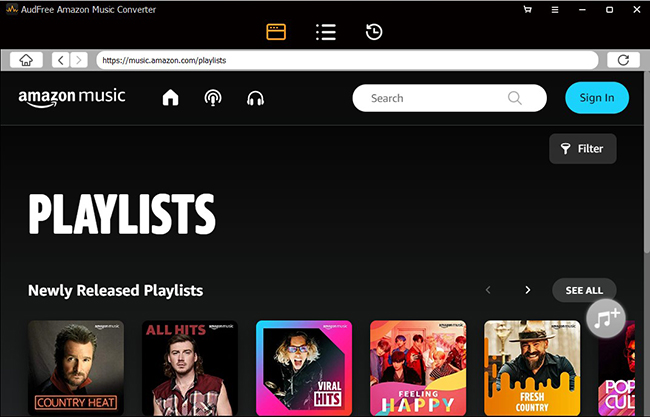
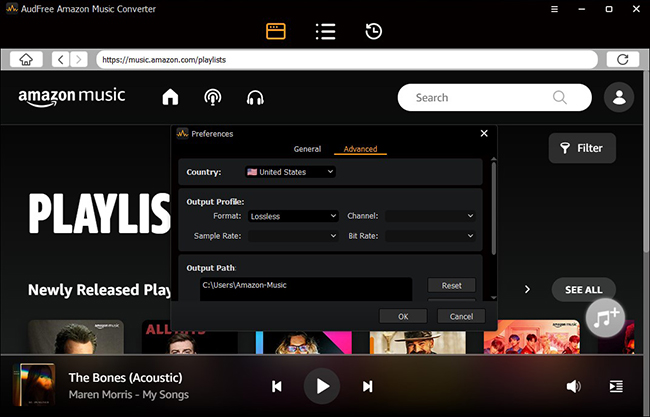
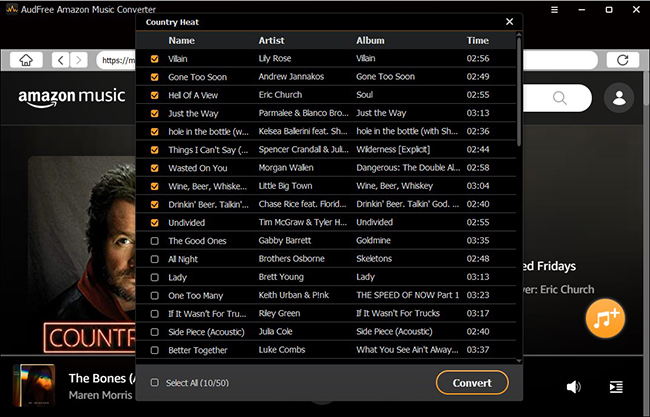
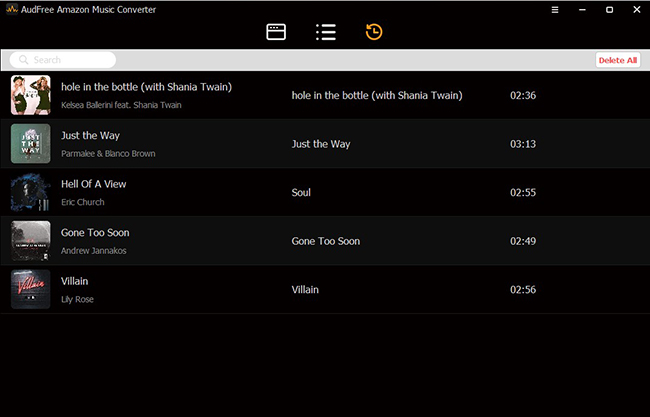
 Français
Français English
English Deutsch
Deutsch Español
Español Italiano
Italiano Português
Português