| Ligne 112 : | Ligne 112 : | ||
|Step_Content=<translate>Once you have finished all the previous steps, hit continue on the applet page</translate> | |Step_Content=<translate>Once you have finished all the previous steps, hit continue on the applet page</translate> | ||
|Step_Picture_00=ESP32___DHT22___IFTTT_Create_-_IFTTT_continue.png | |Step_Picture_00=ESP32___DHT22___IFTTT_Create_-_IFTTT_continue.png | ||
| + | |Step_Picture_00_annotation={"version":"2.4.6","objects":[{"type":"image","version":"2.4.6","originX":"left","originY":"top","left":0,"top":0,"width":800,"height":616,"fill":"rgb(0,0,0)","stroke":null,"strokeWidth":0,"strokeDashArray":null,"strokeLineCap":"butt","strokeDashOffset":0,"strokeLineJoin":"miter","strokeMiterLimit":4,"scaleX":0.75,"scaleY":0.75,"angle":0,"flipX":false,"flipY":false,"opacity":1,"shadow":null,"visible":true,"clipTo":null,"backgroundColor":"","fillRule":"nonzero","paintFirst":"fill","globalCompositeOperation":"source-over","transformMatrix":null,"skewX":0,"skewY":0,"crossOrigin":"","cropX":0,"cropY":0,"src":"https://wikifab.org/images/thumb/6/64/ESP32_DHT22_IFTTT_Create_-_IFTTT_continue.png/800px-ESP32_DHT22_IFTTT_Create_-_IFTTT_continue.png","filters":[]},{"type":"wfline","version":"2.4.6","originX":"center","originY":"center","left":370,"top":239.5,"width":138,"height":1,"fill":"rgba(255,0,0,0)","stroke":"#000000","strokeWidth":4,"strokeDashArray":null,"strokeLineCap":"round","strokeDashOffset":0,"strokeLineJoin":"miter","strokeMiterLimit":4,"scaleX":1,"scaleY":1,"angle":0,"flipX":false,"flipY":false,"opacity":1,"shadow":null,"visible":true,"clipTo":null,"backgroundColor":"","fillRule":"nonzero","paintFirst":"fill","globalCompositeOperation":"source-over","transformMatrix":null,"skewX":0,"skewY":0,"x1":-69,"x2":69,"y1":0.5,"y2":-0.5},{"type":"wfarrow2circle","version":"2.4.6","originX":"center","originY":"center","left":301,"top":240,"width":16,"height":16,"fill":"#aaa","stroke":"#666","strokeWidth":0,"strokeDashArray":null,"strokeLineCap":"butt","strokeDashOffset":0,"strokeLineJoin":"miter","strokeMiterLimit":4,"scaleX":1,"scaleY":1,"angle":0,"flipX":false,"flipY":false,"opacity":0.5,"shadow":null,"visible":true,"clipTo":null,"backgroundColor":"","fillRule":"nonzero","paintFirst":"fill","globalCompositeOperation":"source-over","transformMatrix":null,"skewX":0,"skewY":0,"radius":8,"startAngle":0,"endAngle":6.283185307179586},{"type":"wfarrow2circle","version":"2.4.6","originX":"center","originY":"center","left":439,"top":239,"width":16,"height":16,"fill":"#aaa","stroke":"#666","strokeWidth":0,"strokeDashArray":null,"strokeLineCap":"butt","strokeDashOffset":0,"strokeLineJoin":"miter","strokeMiterLimit":4,"scaleX":1,"scaleY":1,"angle":0,"flipX":false,"flipY":false,"opacity":0.5,"shadow":null,"visible":true,"clipTo":null,"backgroundColor":"","fillRule":"nonzero","paintFirst":"fill","globalCompositeOperation":"source-over","transformMatrix":null,"skewX":0,"skewY":0,"radius":8,"startAngle":0,"endAngle":6.283185307179586},{"type":"wfline","version":"2.4.6","originX":"center","originY":"center","left":370.5,"top":243,"width":137,"height":2,"fill":"rgba(255,0,0,0)","stroke":"#000000","strokeWidth":4,"strokeDashArray":null,"strokeLineCap":"round","strokeDashOffset":0,"strokeLineJoin":"miter","strokeMiterLimit":4,"scaleX":1,"scaleY":1,"angle":0,"flipX":false,"flipY":false,"opacity":1,"shadow":null,"visible":true,"clipTo":null,"backgroundColor":"","fillRule":"nonzero","paintFirst":"fill","globalCompositeOperation":"source-over","transformMatrix":null,"skewX":0,"skewY":0,"x1":-68.5,"x2":68.5,"y1":1,"y2":-1},{"type":"wfarrow2circle","version":"2.4.6","originX":"center","originY":"center","left":302,"top":244,"width":16,"height":16,"fill":"#aaa","stroke":"#666","strokeWidth":0,"strokeDashArray":null,"strokeLineCap":"butt","strokeDashOffset":0,"strokeLineJoin":"miter","strokeMiterLimit":4,"scaleX":1,"scaleY":1,"angle":0,"flipX":false,"flipY":false,"opacity":0.5,"shadow":null,"visible":true,"clipTo":null,"backgroundColor":"","fillRule":"nonzero","paintFirst":"fill","globalCompositeOperation":"source-over","transformMatrix":null,"skewX":0,"skewY":0,"radius":8,"startAngle":0,"endAngle":6.283185307179586},{"type":"wfarrow2circle","version":"2.4.6","originX":"center","originY":"center","left":439,"top":242,"width":16,"height":16,"fill":"#aaa","stroke":"#666","strokeWidth":0,"strokeDashArray":null,"strokeLineCap":"butt","strokeDashOffset":0,"strokeLineJoin":"miter","strokeMiterLimit":4,"scaleX":1,"scaleY":1,"angle":0,"flipX":false,"flipY":false,"opacity":0.5,"shadow":null,"visible":true,"clipTo":null,"backgroundColor":"","fillRule":"nonzero","paintFirst":"fill","globalCompositeOperation":"source-over","transformMatrix":null,"skewX":0,"skewY":0,"radius":8,"startAngle":0,"endAngle":6.283185307179586},{"type":"wfline","version":"2.4.6","originX":"center","originY":"center","left":385,"top":245,"width":100,"height":0,"fill":"rgba(255,0,0,0)","stroke":"#000000","strokeWidth":4,"strokeDashArray":null,"strokeLineCap":"round","strokeDashOffset":0,"strokeLineJoin":"miter","strokeMiterLimit":4,"scaleX":1,"scaleY":1,"angle":0,"flipX":false,"flipY":false,"opacity":1,"shadow":null,"visible":true,"clipTo":null,"backgroundColor":"","fillRule":"nonzero","paintFirst":"fill","globalCompositeOperation":"source-over","transformMatrix":null,"skewX":0,"skewY":0,"x1":-50,"x2":50,"y1":0,"y2":0},{"type":"wfarrow2circle","version":"2.4.6","originX":"center","originY":"center","left":335,"top":245,"width":16,"height":16,"fill":"#aaa","stroke":"#666","strokeWidth":0,"strokeDashArray":null,"strokeLineCap":"butt","strokeDashOffset":0,"strokeLineJoin":"miter","strokeMiterLimit":4,"scaleX":1,"scaleY":1,"angle":0,"flipX":false,"flipY":false,"opacity":0.5,"shadow":null,"visible":true,"clipTo":null,"backgroundColor":"","fillRule":"nonzero","paintFirst":"fill","globalCompositeOperation":"source-over","transformMatrix":null,"skewX":0,"skewY":0,"radius":8,"startAngle":0,"endAngle":6.283185307179586},{"type":"wfarrow2circle","version":"2.4.6","originX":"center","originY":"center","left":435,"top":245,"width":16,"height":16,"fill":"#aaa","stroke":"#666","strokeWidth":0,"strokeDashArray":null,"strokeLineCap":"butt","strokeDashOffset":0,"strokeLineJoin":"miter","strokeMiterLimit":4,"scaleX":1,"scaleY":1,"angle":0,"flipX":false,"flipY":false,"opacity":0.5,"shadow":null,"visible":true,"clipTo":null,"backgroundColor":"","fillRule":"nonzero","paintFirst":"fill","globalCompositeOperation":"source-over","transformMatrix":null,"skewX":0,"skewY":0,"radius":8,"startAngle":0,"endAngle":6.283185307179586}],"height":462,"width":600} | ||
}} | }} | ||
{{Tuto Step | {{Tuto Step | ||
Version du 14 janvier 2023 à 18:44
Send DHT22 temperature and humidity values to a google sheet through ESP32 and Webhooks
Difficulté
Moyen
Durée
1 heure(s)
Catégories
Électronique
Coût
0 USD ($)
Sommaire
- 1 Introduction
- 2 Étape 1 - Install Thonny or Other Python IDLE
- 3 Étape 2 - Setup Circuit
- 4 Étape 3 - Setup IFTTT
- 5 Étape 4 - Create a new applet
- 6 Étape 5 - set up applet
- 7 Étape 6 - Select webhooks
- 8 Étape 7 - Select request type
- 9 Étape 8 - Set up Webhooks Account
- 10 Étape 9 - Name event for trigger
- 11 Étape 10 - Set up reaction
- 12 Étape 11 - Select google sheets
- 13 Étape 12 - Set up sheets
- 14 Étape 13 - Connect to sheets
- 15 Étape 14 - Sign in using gmail
- 16 Étape 15 - Configure spreadsheet
- 17 Étape 16 - Finish applet
- 18 Étape 17 - Name applet
- 19 Étape 18 - Get API key
- 20 Étape 19 - Go to documentation
- 21 Étape 20 - Get API key
- 22 Étape 21 - Source Code for thonny (insert api key and URL from previous step)
- 23 Étape 22 - View output in spreadsheet
- 24 Commentaires
Introduction
ESP32 connected to DHT22, to read temperature and humidity
Matériaux
Outils
Étape 2 - Setup Circuit
+ pin on DHT22 to VCC on ESP
out pin on DHT22 to GPIO pin 15 on ESP(can change depending on code)
- pin on DHT22 to GND on ESP
Étape 6 - Select webhooks
Once you are on choose a service, type in Webhooks in the search bar and click Webhooks
Étape 8 - Set up Webhooks Account
- If you already have a webhooks account, skip this step
Otherwise, click the connect button and follow the steps on their website to create a webhooks account
Étape 9 - Name event for trigger
Name the event for the trigger esp32 (it is case sensitive so be careful)
Étape 15 - Configure spreadsheet
Select all the values you want returned to the spreadsheet, along with the path the sheet has to follow in your drive
Étape 16 - Finish applet
Once you have finished all the previous steps, hit continue on the applet page
Étape 21 - Source Code for thonny (insert api key and URL from previous step)
import network
import urequests as requests
from machine import Pin
from dht import DHT22
from time import sleep
wifi_ssid = "WIFI NAME"
wifi_password = "WIFI PASS"
webhook_url = "https://maker.ifttt.com/trigger/esp32/with/key/<insert api key here>"
sta_if = network.WLAN(network.STA_IF)
sta_if.active(True)
if sta_if.isconnected() == False:
sta_if.connect(wifi_ssid, wifi_password)
while sta_if.isconnected() == False:
#sta_if = network.WLAN(network.STA_IF)
#sta_if.active(True)
#sta_if.connect(wifi_ssid, wifi_password)
sleep(1)
print(".", end = "")
dht22 = DHT22(Pin(15))
while True:
dht22.measure()
temperature = dht22.temperature()
humidity = dht22.humidity()
temp = temperature * 9/5 + 32
url = webhook_url + "?value1=" + str(temp) + " F" + "&value2=" + str(humidity) + "%"
try:
r = requests.get(url)
print(r.text)
except Exception as e:
print(e, "error")
sleep(30)
Draft

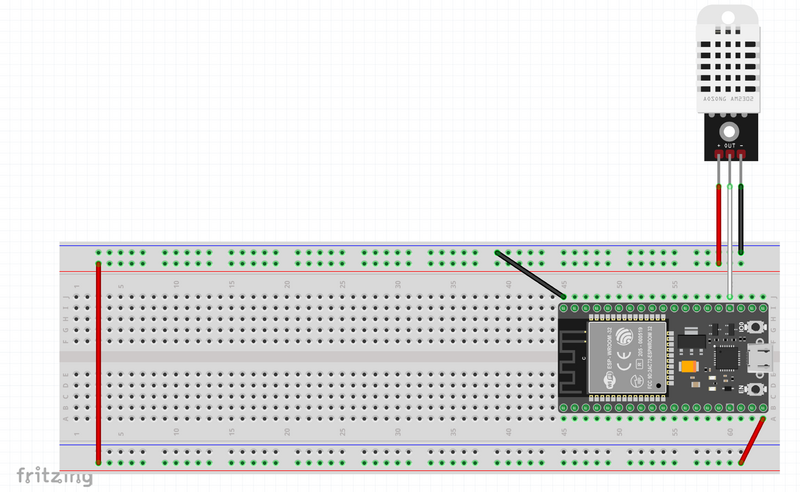
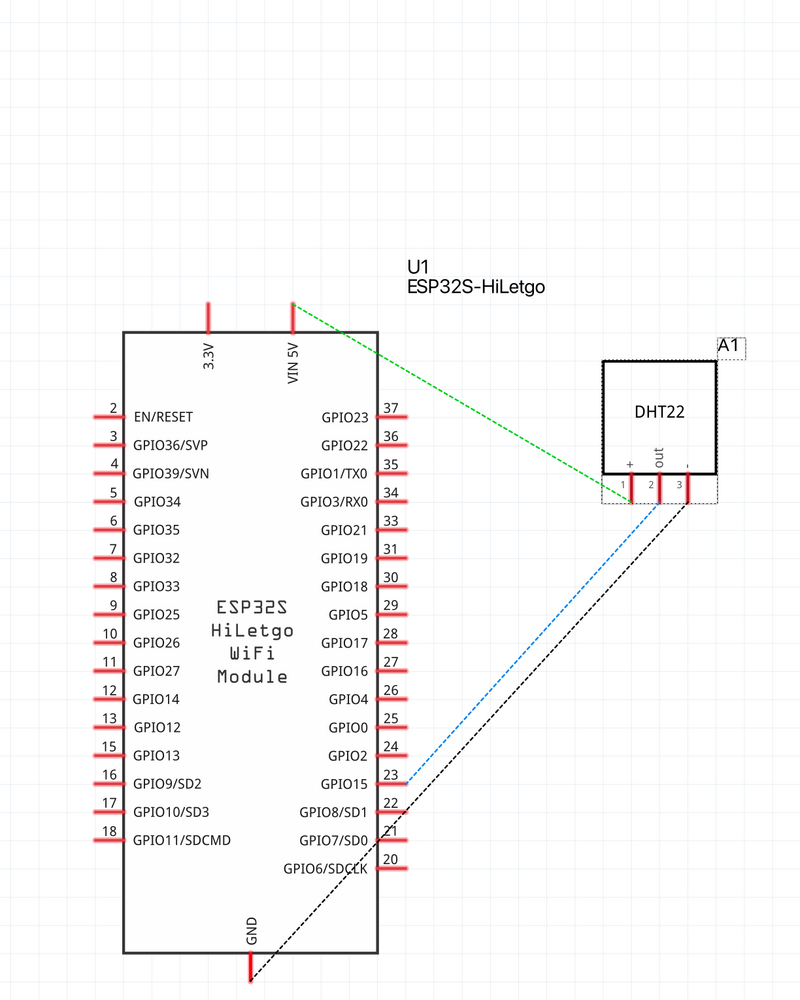
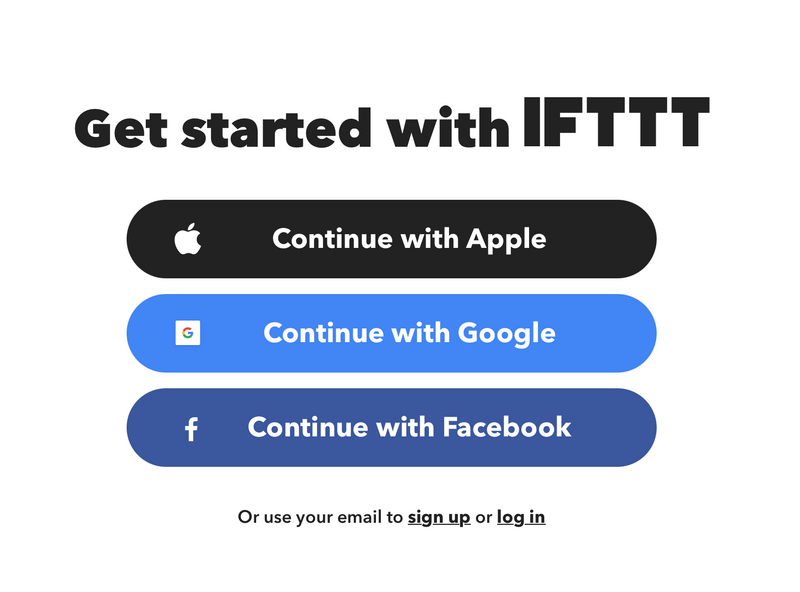
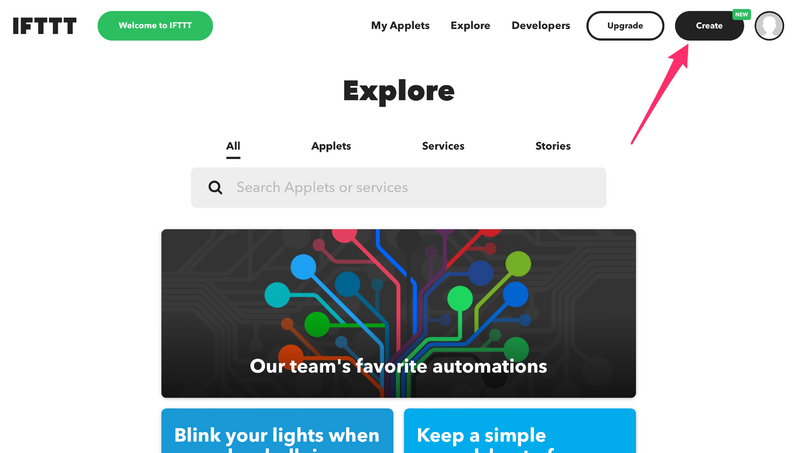
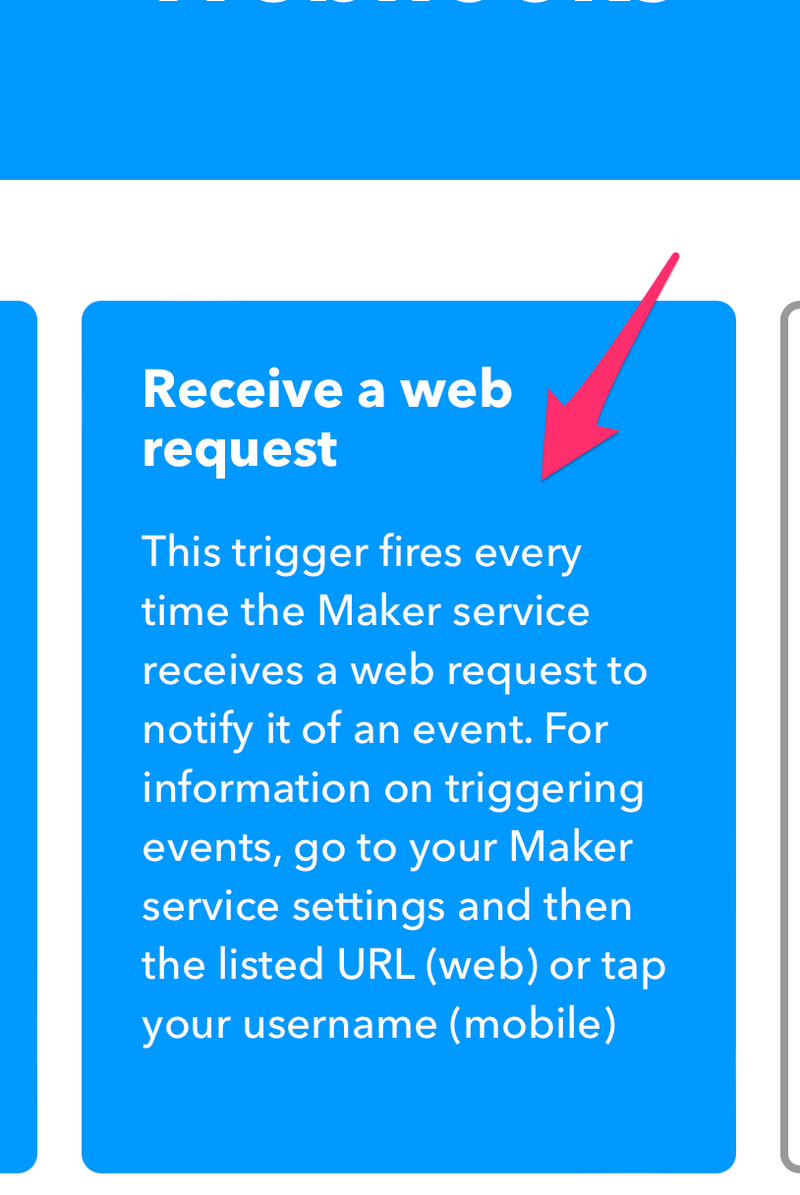
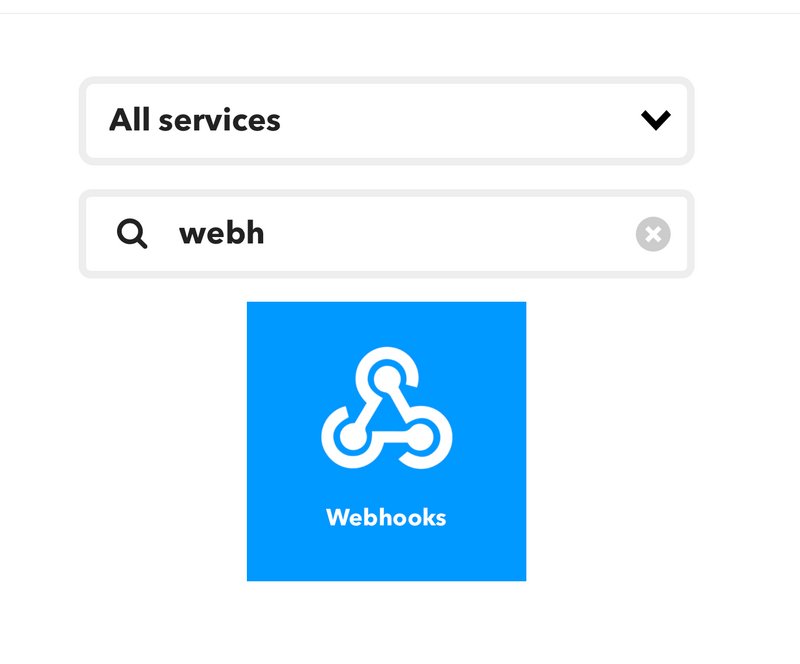
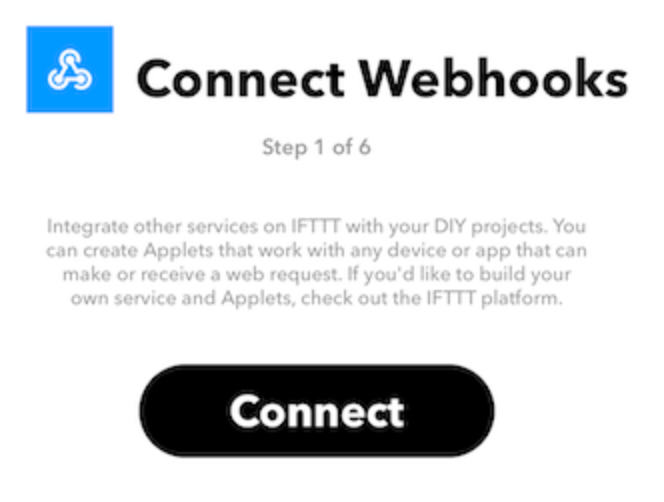

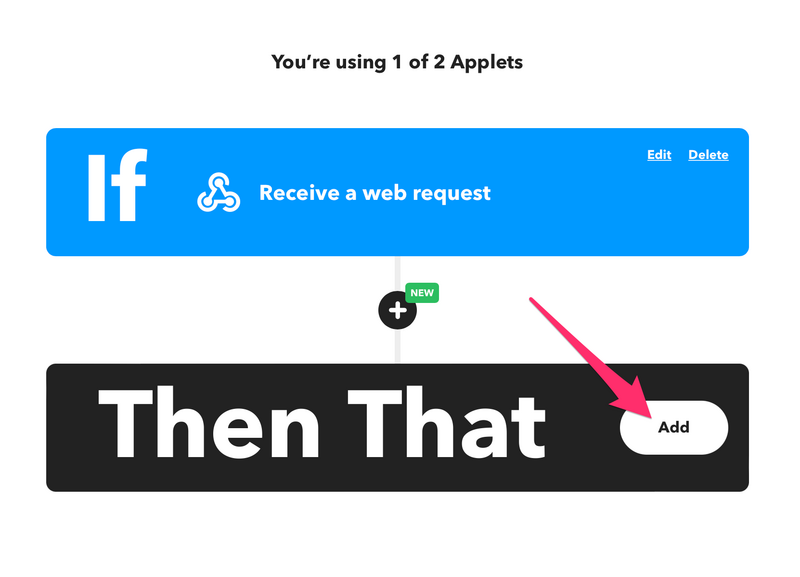
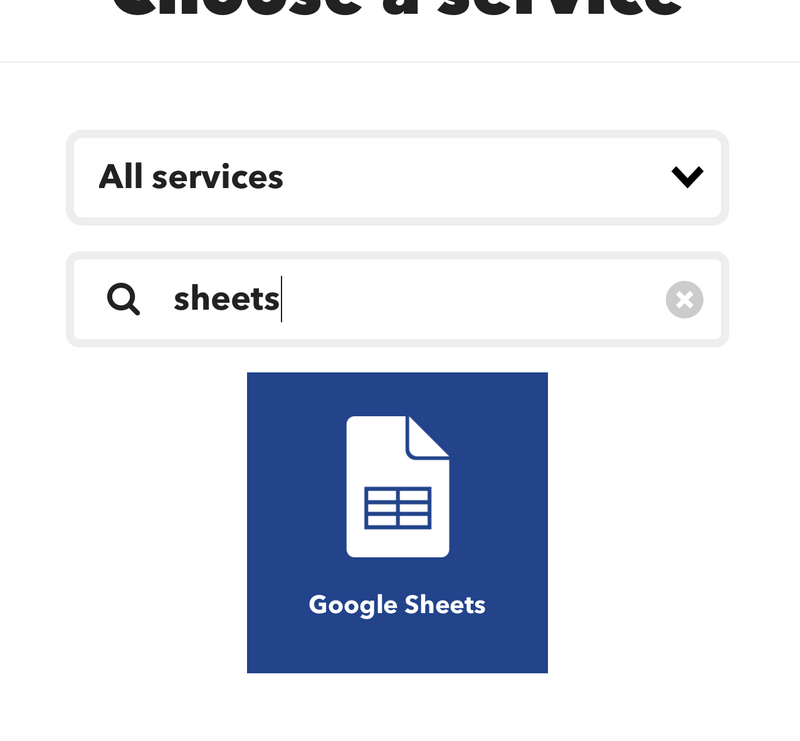
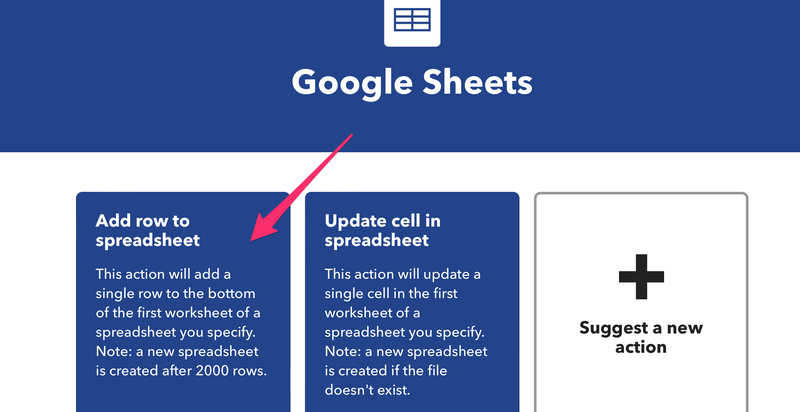
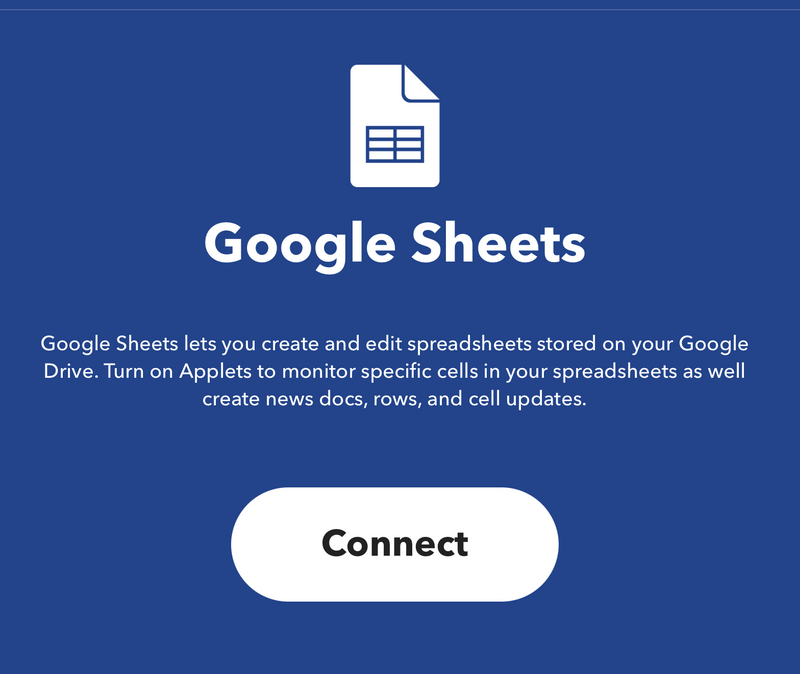
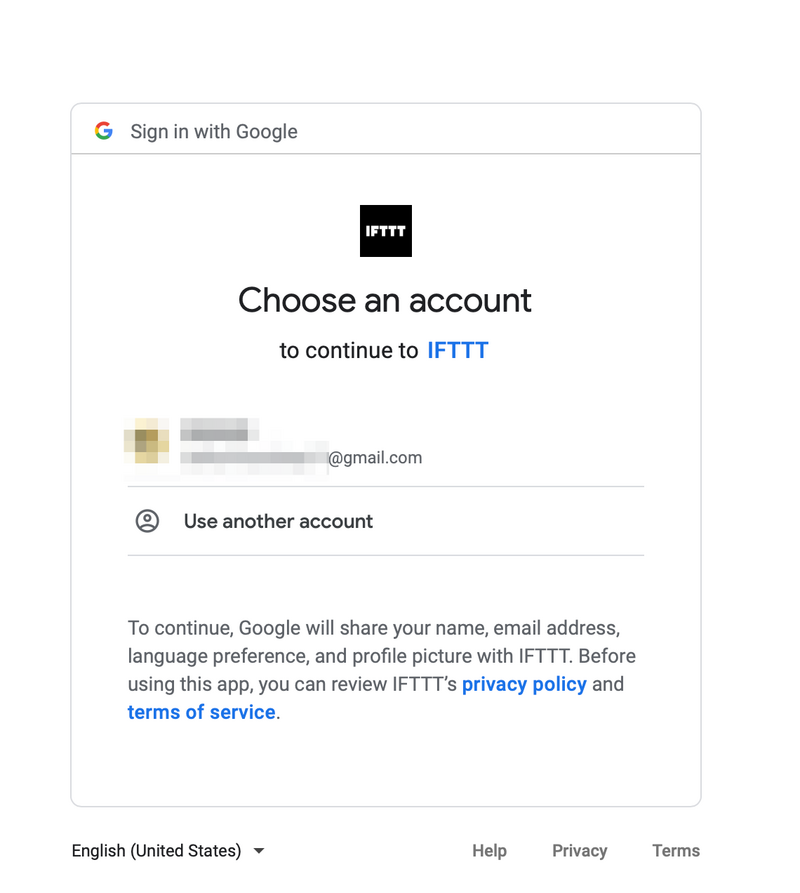
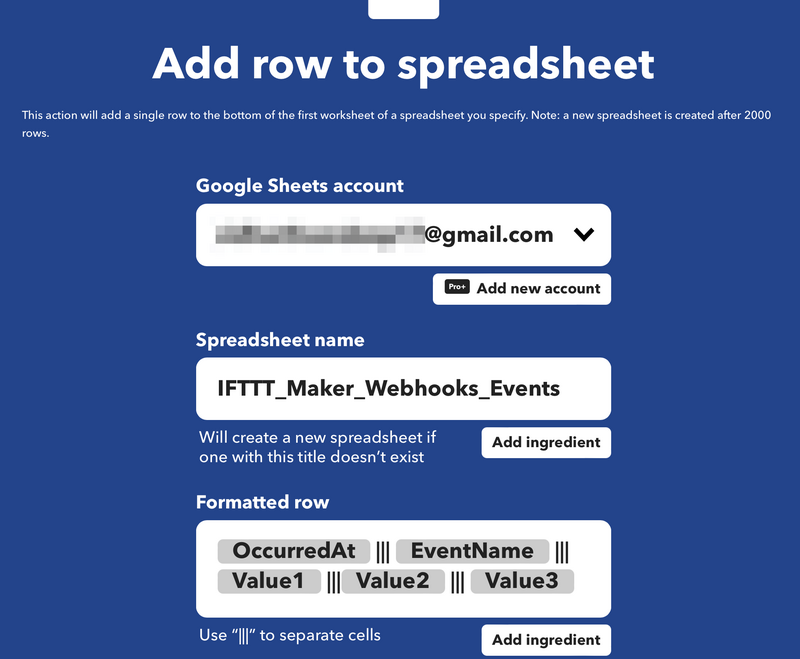
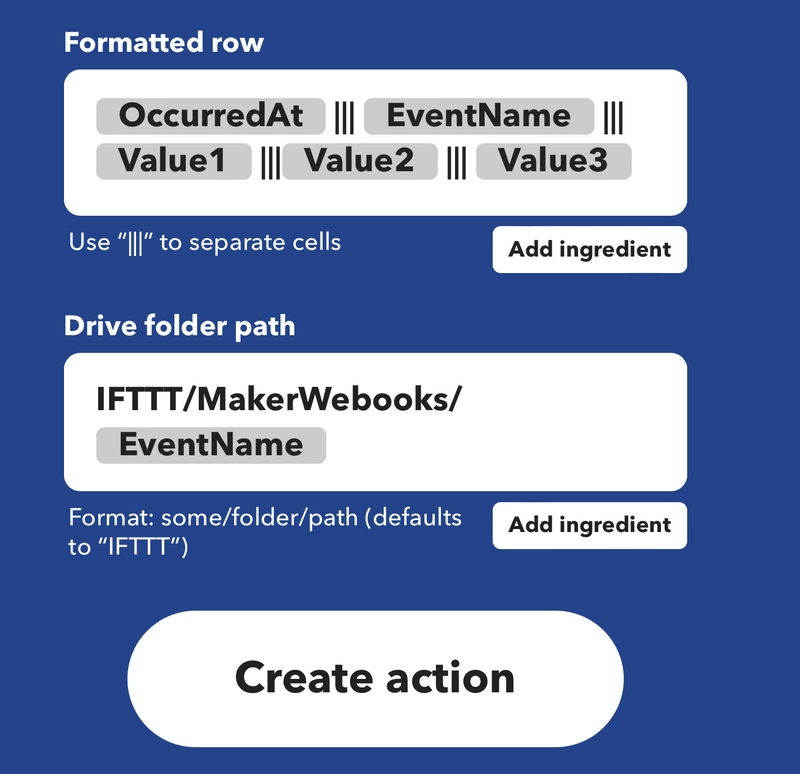
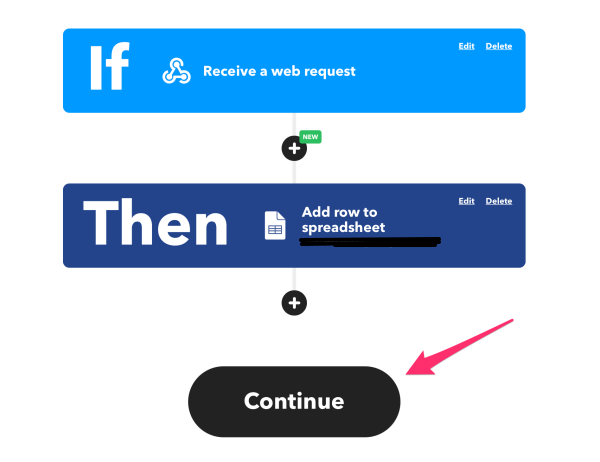
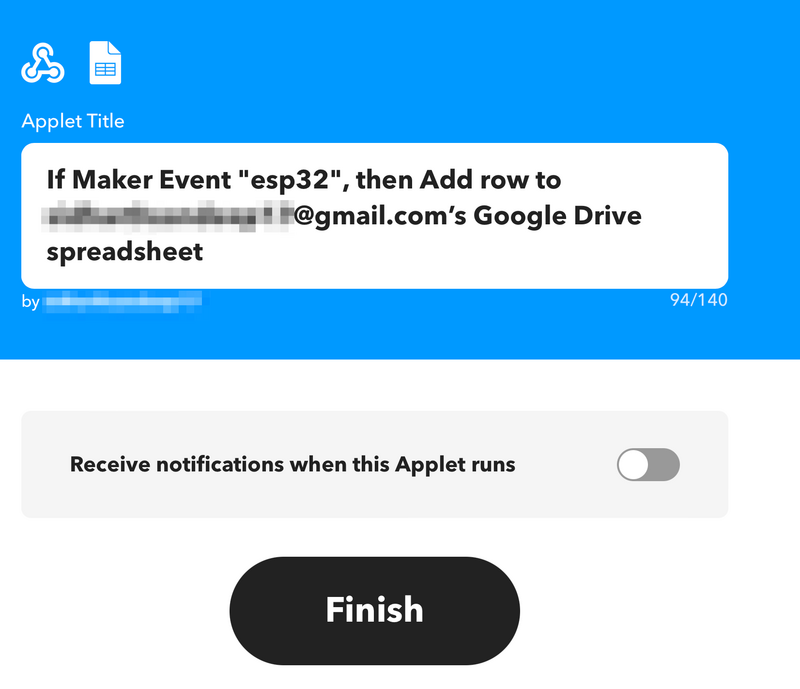
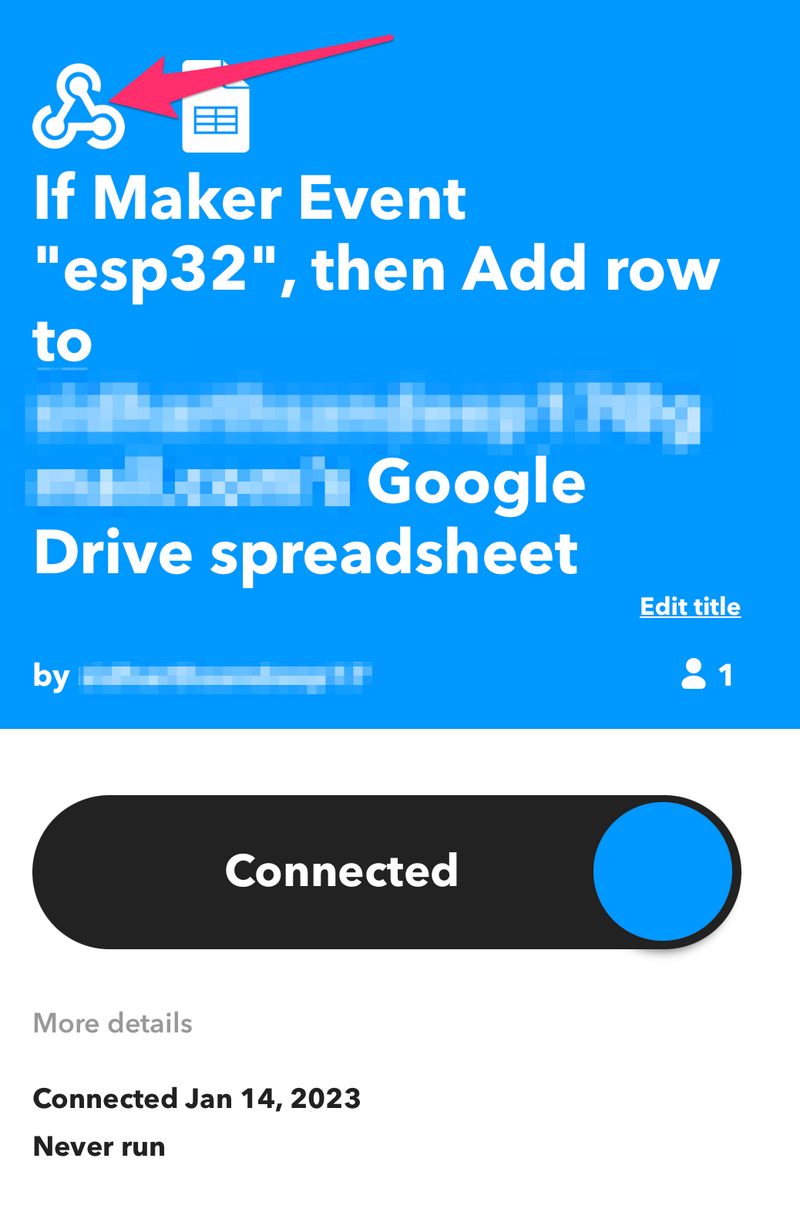

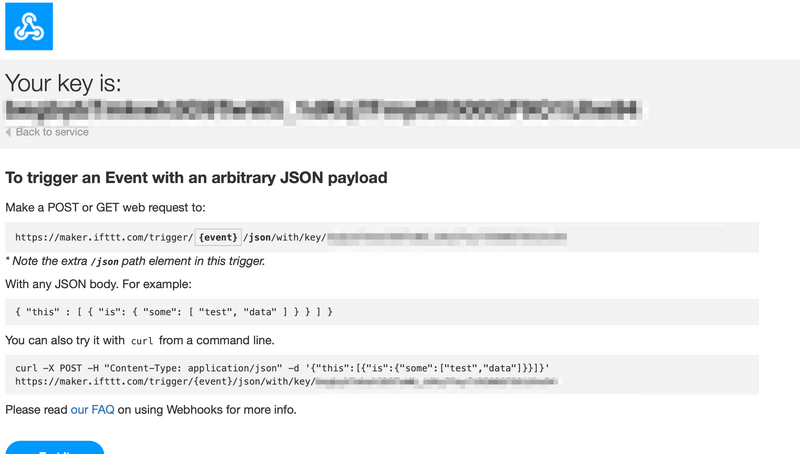
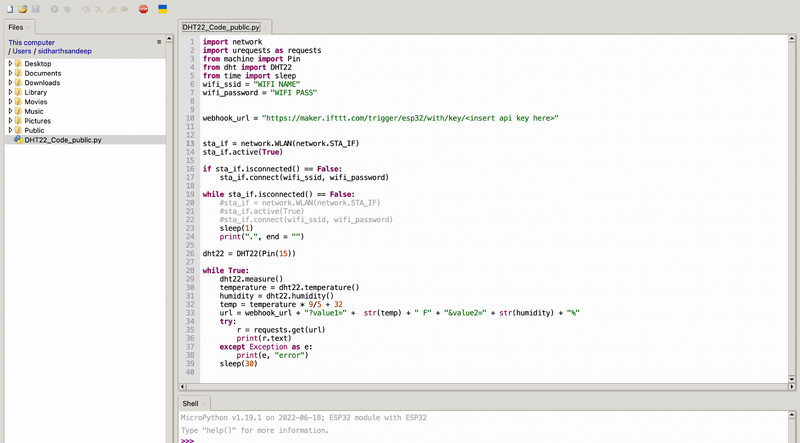
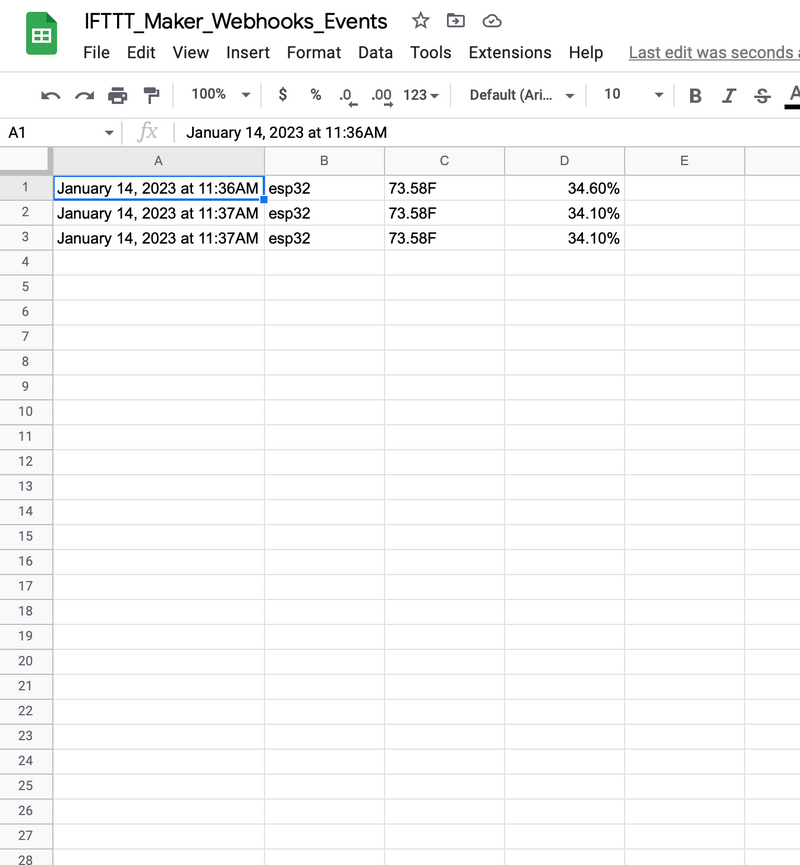
 Français
Français English
English Deutsch
Deutsch Español
Español Italiano
Italiano Português
Português