Matériaux
Outils
Please download, install, and open the video joiner on your computer. Find "Open File" button at bottom left of its main interface to browse and upload the video to be merged with an audio. Also, you can directly drag and drop.
Étape 2 - Specify encoding mode and output format
Get into the format window by click on "Format". There are two merging modes offered. To combine audio and video files, you should highlight the encoding mode, since the high-speed mode aims to join media files of the same parameters instantly and losslessly. After that, select any desired output format from "Devices", "HD Video", "Web Video", or "General Video". Furthermore, touch a gear icon to reset the codec, resolution, bit rate, and frame rate of your video.
Étape 3 - Cut video file
In this step, preview the video and slide the timeline to delete abandoned parts from your video if needed. If there is no need for this, locate "Edit" and perform the next step.
Étape 4 - Merge video and audio together
By "Edit", you are now in the edit window, in which please choose "Audio" tab - "File" section - "..." icon to open your local file and select the required audio file. In the event that the duration of the audio file doesn't match with that of the uploaded video, it is advisable to check "Repeat" option. In this way, Joyoshare Video Joiner will loop your audio until the end of video playback. Meanwhile, you could adjust voulme and weight, apply sound effects, and do other actions like crop, trim, visual effects, watermarks, subtitles, etc in accordance with requirements.
Étape 5 - Export the new video
As soon as it is done, quit the edit window by the click of "OK".In the first interface, you can name the new video file and lastly hit on "Convert" to export and save the video with the audio added.
Draft

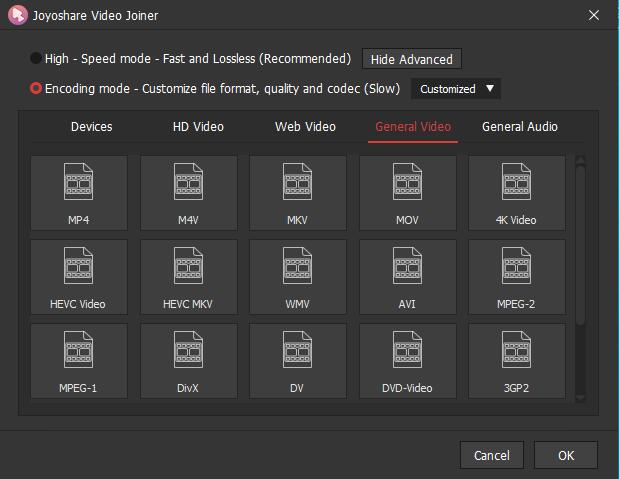
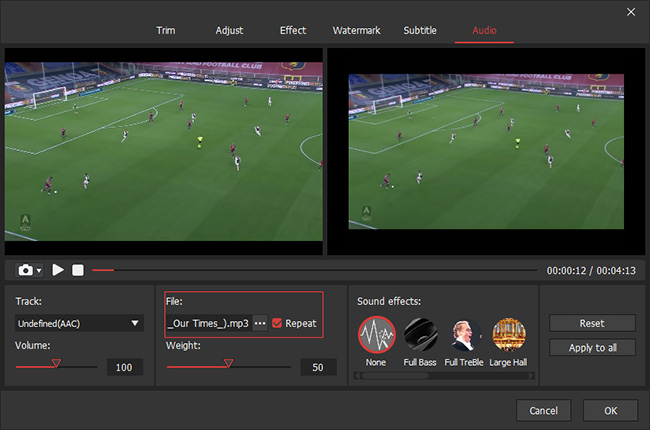
 Français
Français English
English Deutsch
Deutsch Español
Español Italiano
Italiano Português
Português