Sommaire
- 1 Introduction
- 2 Étape 1 - How to Create a QR Code for a Spotify Song(Mobile)
- 3 Étape 2 - How to Create a QR Code for a Spotify Album (Mobile)
- 4 Étape 3 - How to Create a QR Code for a Spotify Playlist (Mobile)
- 5 Étape 4 - How to Create a Spotify Code for a Song/album/Playlist on Desktop
- 6 Étape 5 - How to Share Spotify Songs Without Premium
- 7 Notes et références
- 8 Commentaires
Introduction
Matériaux
Outils
Étape 1 - How to Create a QR Code for a Spotify Song(Mobile)
Step 1. Open the Spotify app and tap the search button at the bottom.
Step 2. Type in the name of the song in the search bar and search for it.
Step 3. Scroll down the search results and find the exact song you’d like to share.
Step 4. Here tap the three-dot icon beside the song name directly.
Step 5. You’ll see a wave-alike Spotify code in the menu.
Étape 2 - How to Create a QR Code for a Spotify Album (Mobile)
Step 1. You can either search for a specific album or find an album from your current music library.
Step 2. Tap the album name to open it in detail. You’ll see a list of songs in this album.
Step 3. Select the three-dot icon beside the download arrow icon to open the menu.
Step 4. Next, you’ll see a list of options, and at the top is the Spotify code for this album.
Of course, here you can choose to make a QR code for a single track by tapping the More icon next to the song name to get it.
Étape 3 - How to Create a QR Code for a Spotify Playlist (Mobile)
Step 1. Similarly, you can either search for a specific playlist or find a playlist from your current music library.
Step 2. Tap the playlist name to open it. You’ll see a list of songs in this playlist.
Step 3. Tap the More icon under the playlist name to open more options.
Step 4. On the next page, you’ll see a Spotify playlist QR code you want at the top.
Note
When you see the sharing QR code on Spotify, you can tap it to see a bigger picture of the song, album, or playlist. Tap the Save to Photos option beneath the image to download it to your local folder. Or you can simply keep it as a screenshot.
Étape 4 - How to Create a Spotify Code for a Song/album/Playlist on Desktop
On computers, there is no direct access to the Sharing Spotify codes. But you can make use of Spotifycodes.com to customize your Spotify QR codes.
Step 1. Open the Spotify desktop app or Spotify Web Player on your computer and find the song, playlist, or album you’d like to make a code to share.
Step 2. Click the horizontal three dots menu beside the song and select Share > Copy Song Link.
Step 3. Visit the Spotify Codes website and paste the copied shared URL in the empty column. Then tap Get Spotify Code.
Step 4. In the next view, you’ll see the image of the shared song, besides a list of customized settings including background color, bar color, size, and format.
Step 5. Once done, click the Download button below to get the Spotify QR code.
It’s quite a pleasure to share great music songs with others, however, which hinders people is that they cannot listen to what others have shared with them if they are not premium users. Though this feature is available for both free and premium users, plenty of songs are only playable with a premium subscription. If this happens, don’t worry. Here we offer you the ultimate method to listen to Spotify songs without premium.
As a subscription-based music streaming service, you’re supposed to sign up for Spotify Premium to enjoy the music catalog as well as lots of useful features including offline playback.
However, even though you have downloaded Spotify songs offline, they won’t be accessible or playable once the subscription is over. Since Spotify audio files are protected content, it is not allowed to download or upload them to other platforms or devices. In this case, you’ll need this specific tool: Tunelf Spotify Music Converter.
Tunelf Spotify Music Converter is specially designed for all Spotify users to download and convert Spotify songs, playlists, and albums to MP3 as well as other popular DRM-free audio formats. With this tool, you can easily remove Spotify DRM download limit and keep them playable offline forever. The whole conversion will be conducted at a faster 5x conversion speed, while won’t destroy the original audio quality at the same time. Plus, the music info metadata will be kept as well. Tunelf software offers you the free trial version to test the performance, click the button below to have a try!
Notes et références
For more tips and detailed guide, please check this page: https://www.tunelf.com/spotify-music/how-to-create-a-spotify-code.html
Published
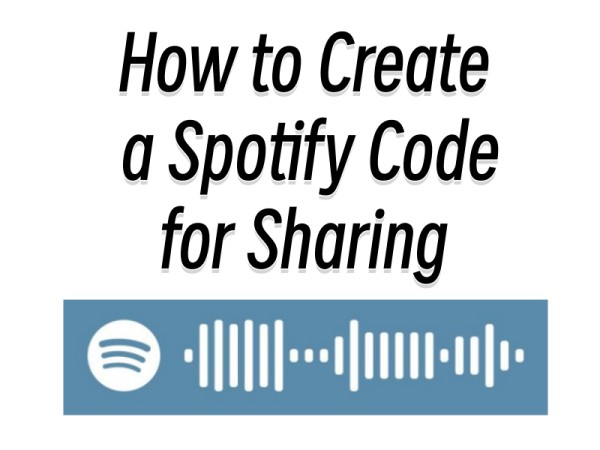
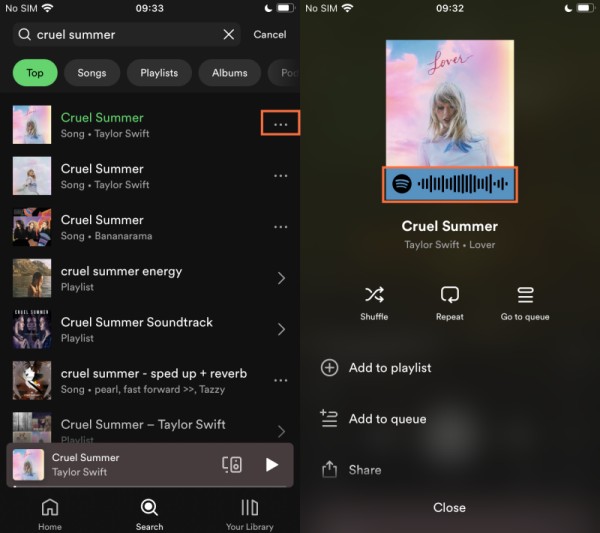
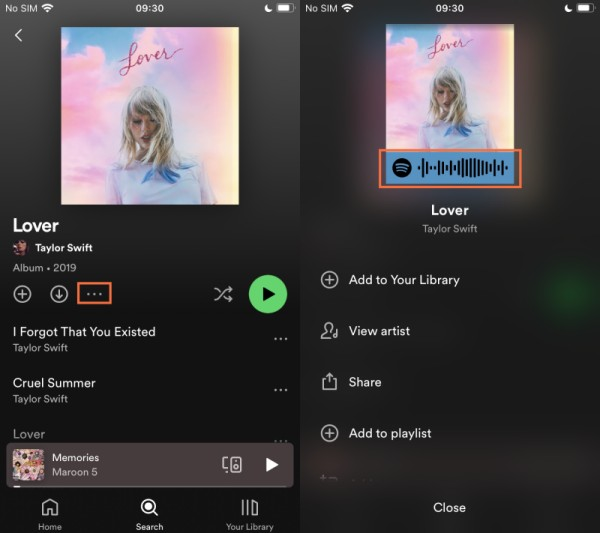
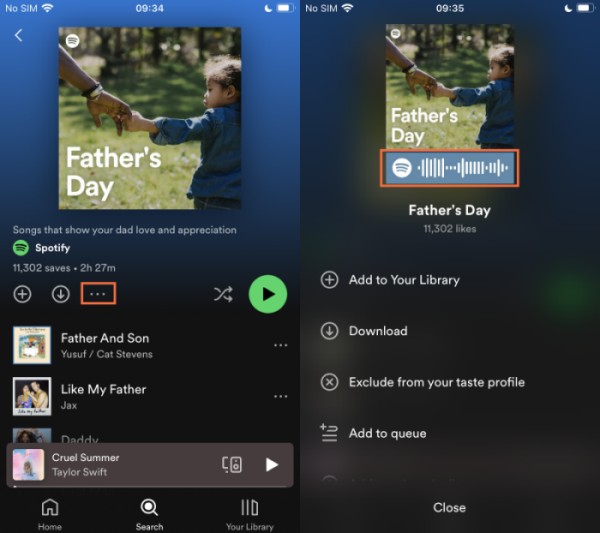
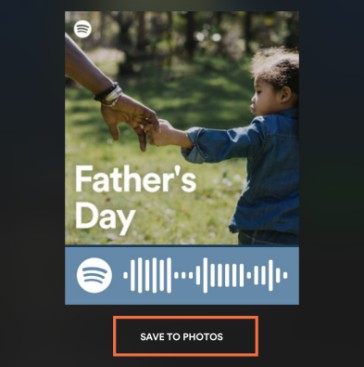
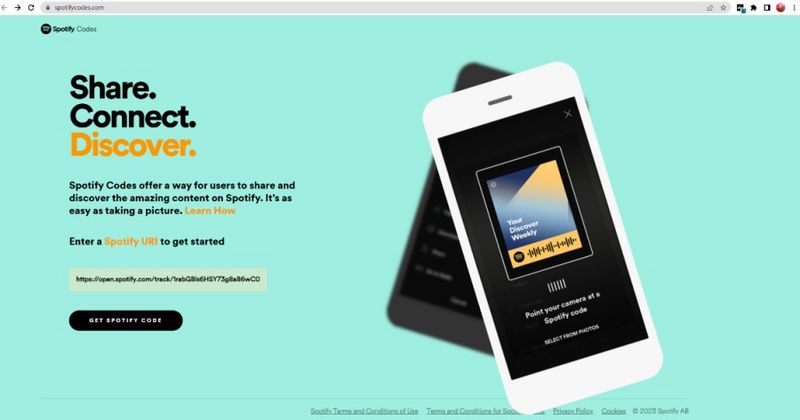
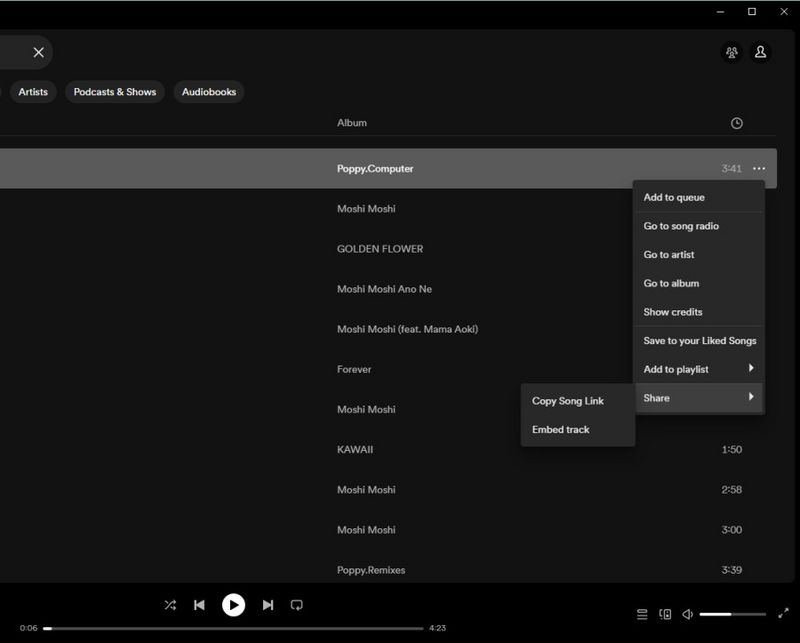
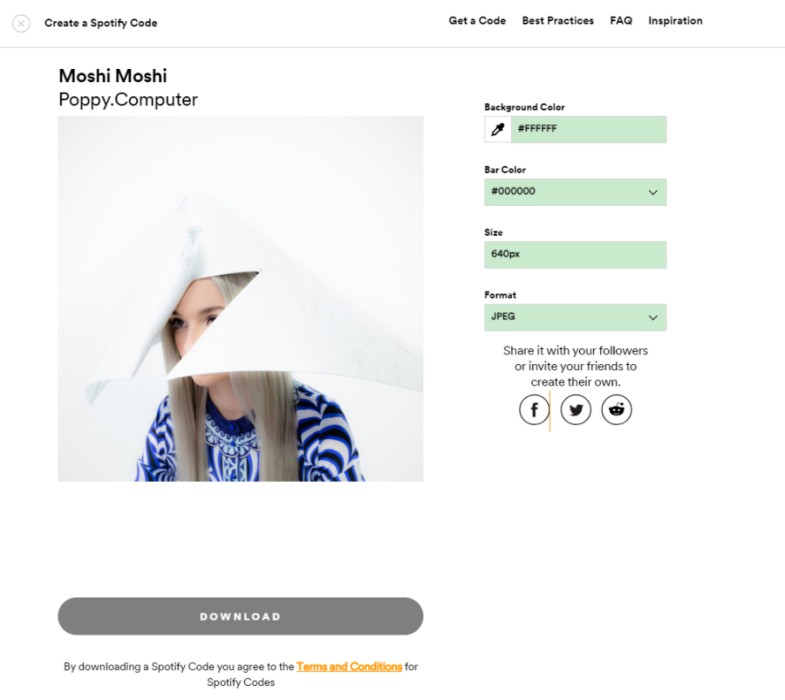
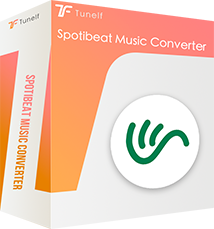
 Français
Français English
English Deutsch
Deutsch Español
Español Italiano
Italiano Português
Português