Sommaire
- 1 Étape 1 - How to Cancel Apple Music on iOS Device Step 1. Log into Apple ID
- 2 Étape 2 - Step 2. Manage Subscription of Apple Music
- 3 Étape 3 - Step 3. Cancel Apple Music Membership
- 4 Étape 4 - 2. How to Cancel Apple Music on Mac or PC Step 1. Log into Apple Music account in iTunes or the Music app
- 5 Étape 5 - Step 2. Go to Manage Subscriptions
- 6 Étape 6 - Step 3. Cancel Apple Music Membership
- 7 Étape 7 - 3. Bonus Tip: Save Apple Music after Unsubscription
- 8 Notes et références
- 9 Commentaires
Matériaux
Outils
Étape 1 - How to Cancel Apple Music on iOS Device Step 1. Log into Apple ID
If you use Apple Music directly on your iPhone, iPad or iPod touch, you can cancel the Apple Music service on your iOS devices. Go to App Store and tap on your Apple ID Avatar. Tap View Apple ID and enter your password when you are prompted.
Étape 2 - Step 2. Manage Subscription of Apple Music
On the Account Settings page, select the "Manage Subscription" > "Active Subscriptions" > "Apple Music Membership" to change your Apple Music subscription options.
Étape 3 - Step 3. Cancel Apple Music Membership
On the "Edit Subscription" page, select the "Cancel Subscription" button. You'll be asked to confirm your choice. Just tap the "Confirm" option to complete the process. On this page, you can also change your subscription plan to Family Plan or Student Plan, which is more economical than the Individual plan.
Étape 4 - 2. How to Cancel Apple Music on Mac or PC Step 1. Log into Apple Music account in iTunes or the Music app
To cancel Apple Music on Mac or PC, you'll need to be running iTunes 12.2 or higher version. Launch iTunes, sign in to your account with Apple ID, and then click your account name.
Étape 5 - Step 2. Go to Manage Subscriptions
Once the Account Info page loads on your computer, scroll to the bottom until you see the section labeled "Settings". Find the entry for your Subscriptions and click the "Manage" button.
Étape 6 - Step 3. Cancel Apple Music Membership
In this section, find the "Apple Music Subscription" button and click "Edit".To cancel your Apple Music membership, you need to select the "Cancel Membership" choice. You'll then return to the "Your Membership" page. And the auto-renewal options should be gone, indicating that you've successfully canceled your Apple Music subscription.
Étape 7 - 3. Bonus Tip: Save Apple Music after Unsubscription
When the Apple Music service is unsubscribed successfully, you'll still have access to the Apple Music library until the end of the three-month trial or billing cycle. But after that, you will lose all of the downloaded songs from Apple Music. So if you do not want it to happen, use an Apple Music iTunes Audio Converter to convert and save Apple Music to MP3 so that you will not lose them. You can listen to these songs at any time anywhere.
You need to use TunesKit Audio Converter, a third-party software to convert the protected M4P Apple Music songs to common MP3, AAC, WAV, etc. You can refer to the tutorial below to see how to truly save Apple Music songs offline.
Notes et références
For more: https://www.tuneskit.com/apple-music-tips/howto-cancel-apple-music-subscription.html
Draft
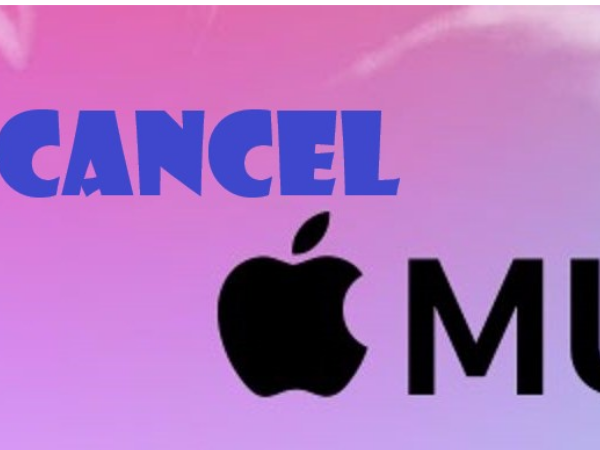
 Français
Français English
English Deutsch
Deutsch Español
Español Italiano
Italiano Português
Português