Introduction
Tool required: AudFree Spotify Music Converter
Step 1: Add Spotify music to AudFree
Step 2: Customize Spotify output parameters for VLC
Step 3: Convert Spotify music for VLC
Step 4: Play Spotify music on VLCYoutube
Matériaux
Outils
Étape 1 - Add Spotify music to AudFree
Click the software icon to launch this tool and Spotify app from your computer desktop. Now, there are two ways to import Spotify playlists to AudFree Software. You can drag and drop Spotify files from Spotify to this program. Or you can copy and paste its URL of Spotify music to AudFree's search box and then press the '+' button to confirm it.
Étape 2 - Set output parameters for VLC
When all files are added to AudFree, you can navigate to the top menu bar. Choose the 'Preference' -> 'Converter' button to open the setting window. In the new window, you can personalize output audio quality by changing the bit rate, sample rate. To make Spotify and VLC compatible, please define the output format as MP3, FLAC.
Étape 3 - Locally download Spotify music
Now, please simply hit on the 'Convert button at the bottom-right corner of the main screen. AudFree software will start to convert Spotify tracks to common audio files. When the conversion is done, you can locate local Spotify songs on the destination folder. They are ready to stream to VLC media player for playback.
Étape 4 - Play downloaded Spotify music on VLC
It's time to import Spotify playlists to VLC Media Player for offline playback on all devices. Launch VLC on your computer, and then touch the Open File or Open Folder button. It will allow you to browse the files on your computer. You can select the folder including converted Spotify tracks and stream them to VLC. After syncing, you can tap your favorite music and play Spotify through VLC.
Draft
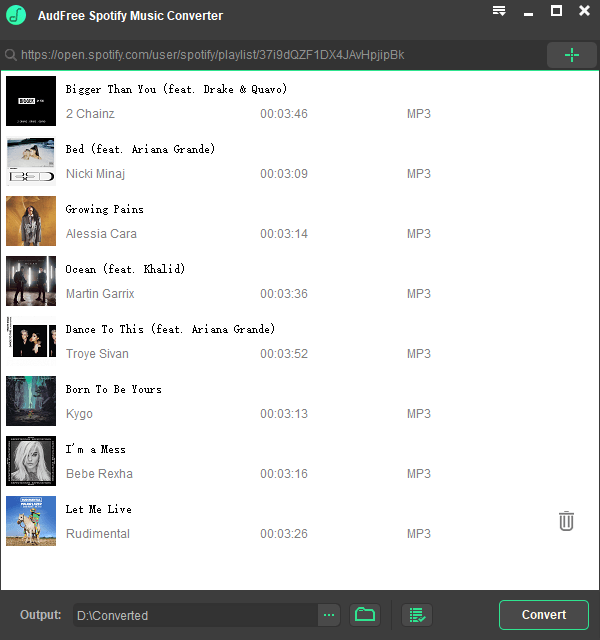
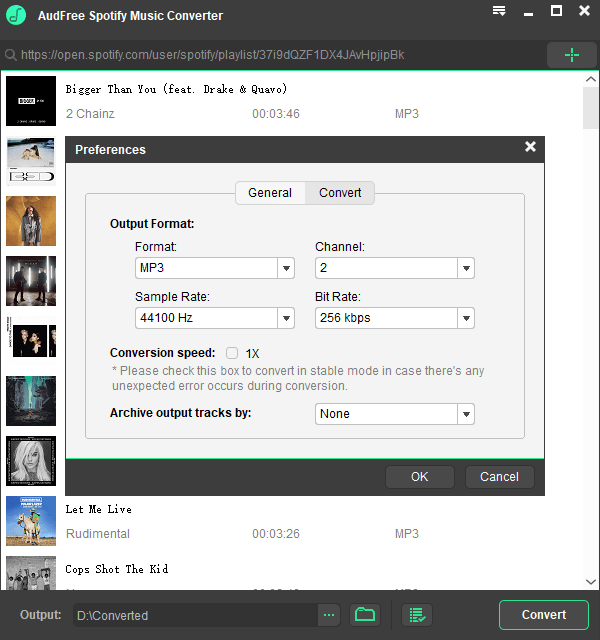
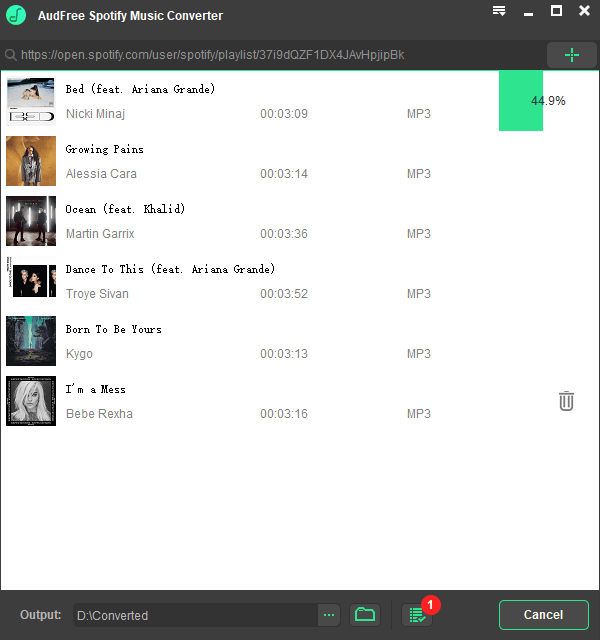
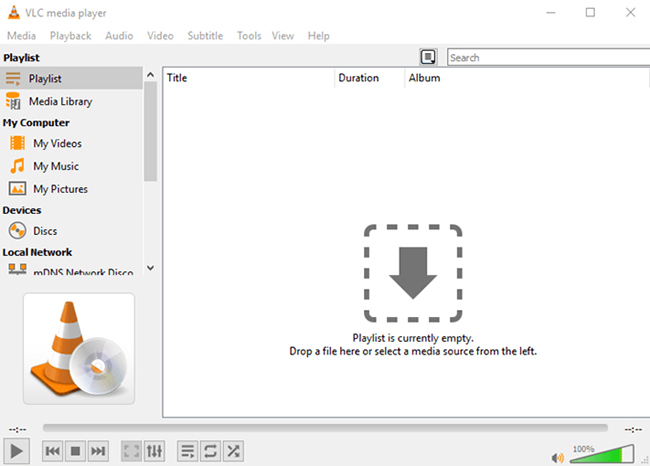
 Français
Français English
English Deutsch
Deutsch Español
Español Italiano
Italiano Português
Português