Matériaux
Outils
Étape 1 - Import MP4 video
After downloading and installing Joyoshare Video Joiner, run it. Then you can add MP4 files to Joyoshare with 2 ways: Drag and drop MP4 video to the left screen; Select from the local folder.
Étape 2 - Select encoding mode
Click on "Format" to the format settings window. There are two modes: High-Speed mode & Encoding mode. Each has multiple formats. To add subtitles to MP4 video, it is necessary to select the Encoding mode and specify MP4 or any other format as the output format. The gear icon at the top right of your chosen format is used to customize codec, resolution, bit rate, frame rate, etc of the file format.
Étape 3 - Trim MP4 file
When the format settings are finished, touch "OK" to get back to the main window. Joyoshare Video Joiner has an inbuilt video cutter. You can easily cut some commercials or footage off your MP4 video by simply moving the yellow timeline.
Étape 4 - Upload SRT to MP4 video
Now, find and tap on the "Edit" icon next to the MP4 file. In the edit panel, you should choose "Subtitle" and then go to "File". Click "..." icon to upload the downloaded SRT file. After that, preview the MP4 video with subtitles in the right window. According to your preference, flexibly adjust the position, margin, size, font, style, color, transparency, etc of the embedded subtitles.
Étape 5 - Export MP4 with subtitles
In the last step, you just press the "Convert" button on the left bottom. As soon as later, the subtitled MP4 video will be exported to a "converted" folder in your local system.
Draft
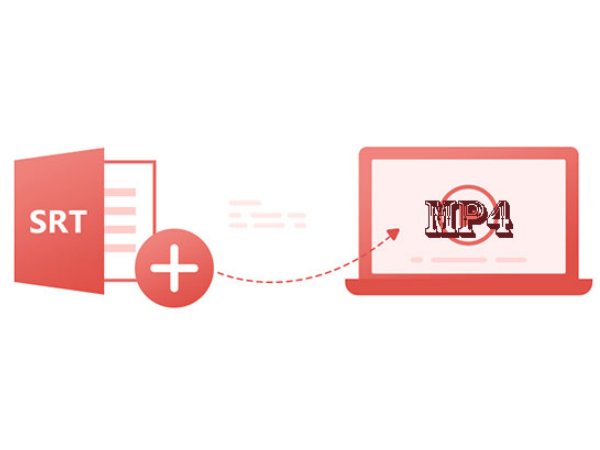
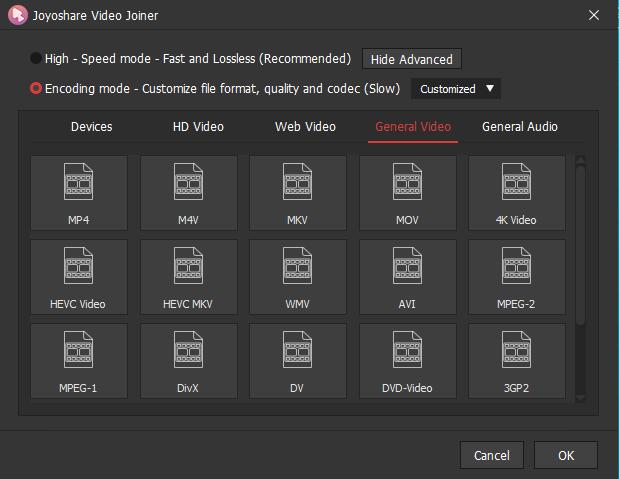
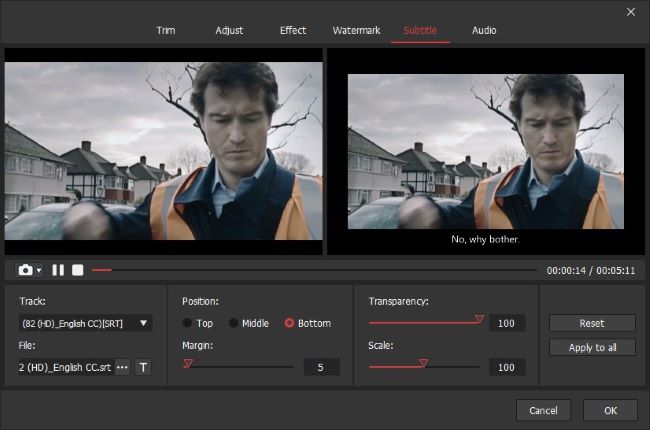
 Français
Français English
English Deutsch
Deutsch Español
Español Italiano
Italiano Português
Português