For more free tips of MP4 merging, please visit:
https://www.joyoshare.com/join-video/merge-mp4-files-windows-10.html
Youtube
Matériaux
Outils
Étape 1 - Open program and add MP4 files
Firstly, download the Windows version of Joyoshare Video Joiner and install it on desktop. Then, double-click its icon to open it and simply drag all MP4 files you need to combine to its interface. Alternatively, you can do it by touching "Open File" in the lower left corner.
Étape 2 - Set merging mode and output format
Secondly, press on "Format" to choose a merging mode for the process and an export format for the merged MP4 file. If you don't want any quality loss, please select the high-speed mode that aims at losslessly joining files of the same format at 60X quick speed. With the requirements of additional editings, please focus on the encoding mode, with which you are capable of personalizing MP4 videos by stunning edit effects and customizing the output quality by setting the parameters of codec, resolution, bit rate, frame rate, sample rate, etc.
Étape 3 - Cut useless segments off MP4
Next, go back to the start interface and preview these MP4 videos one by one. If there are some sections to be removed, you can easily move the yellow timeline to get it done. After cutting, change the name and order of your MP4 files if necessary.
Étape 4 - Edit MP4 files (optional)
Editing MP4 files can only be achieved under encoding mode. If encoding mode is what you choose, now you have the right to tap on "Edit" iocn to trim and rotate MP4 files, change aspect ratio, insert subtitles and watermarks in text or image, add special effects and frames, adjust saturation and brightness, etc.
Étape 5 - Merge MP4 files on Windows 10
After everything is set up, please click on "Convert" to let Joyoshare Video Joiner start the merging process. A moment later, you will see a file folder that stores the merged MP4 file pop up on the screen.
Draft
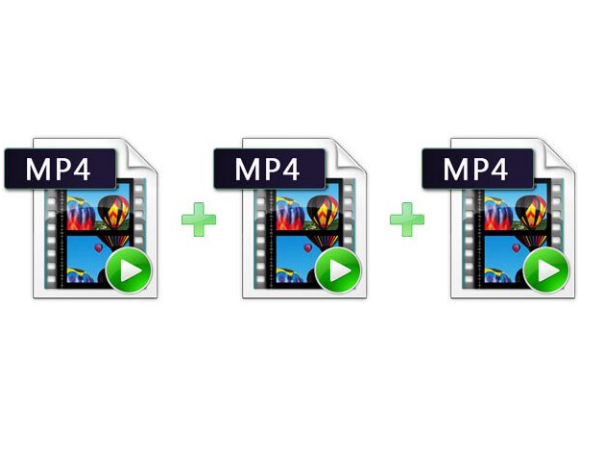
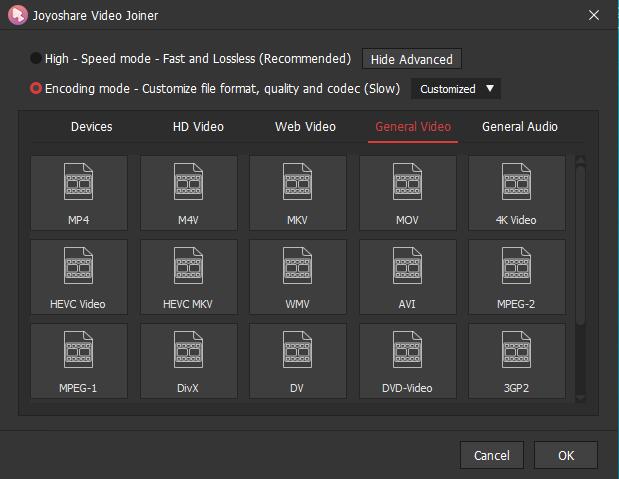

 Français
Français English
English Deutsch
Deutsch Español
Español Italiano
Italiano Português
Português