(Page créée avec « {{Tuto Details |Main_Picture=How_to_Play_Spotify_Music_on_TeamSpeak_play-spotify-through-teamspeak.jpg |Main_Picture_annotation={"version":"3.5.0","objects":[{"type":"imag... ») |
|||
| Ligne 69 : | Ligne 69 : | ||
}} | }} | ||
{{PageLang | {{PageLang | ||
| + | |Language=en | ||
|SourceLanguage=none | |SourceLanguage=none | ||
|IsTranslation=0 | |IsTranslation=0 | ||
| − | |||
}} | }} | ||
{{Tuto Status | {{Tuto Status | ||
| − | |Complete= | + | |Complete=Published |
}} | }} | ||
Version actuelle datée du 15 mars 2024 à 11:10
Introduction
TeamSpeak is a proprietary voice-over-Internet Protocol (VoIP) application for audio communication between users on a chat channel, much like a conference call. It is commonly used for communication in online gaming, allowing players to communicate with each other in real-time. Gamers can engage in various activities such as playing Spotify music on TeamSpeak while gaming to get an exciting vibe.
Matériaux
Outils
Étape 1 - Tool You Need for TeamSpeak Spotify Integration
Here is the best and the most easy-to-operate solution to listen to Spotify songs on TeamSpeak. You don't need to get the complicated TeamSpeak Spotify bot. That is to download Spotify songs to TeamSpeak-supported audio formats such as MP3, AAC, or WAV. Then you can add the download to the VOIP communication for playing without the Spotify app.
What you need is just a reliable Spotify downloader: the AudFun Spotify Music Converter. It specializes in downloading and converting any audio files from Spotify to WAV, MP3, AAC, FALC, M4A, and M4B. With its top-notch conversion technology, 100% original audio quality and lossless ID3 tags can be retained afterward.
Étape 2 - How to Download Spotify Music to MP3 for TeamSpeak
Here is how to download Spotify to MP3 for TeamSpeak using the AudFun Spotify Music Converter. Please install the AudFun app on your computer in advance.
Step 1. Drag and Drop your favorite Spotify playlists to the AudFun software to load the playlists to the converter.
Step 2. Click on the top Menu icon to access the Preferences option. Then switch to the Convert panel on the preferences window. After that, you can select the Spotify audio output format as MP3 for playing on TeamSpeak.
Step 3. Once set, click on the bottom Convert button to start converting.
Étape 3 - How to Play Spotify Music on TeamSpeak without Spotify Premium
Now you have downloaded the Spotify playlists you want to stream on TeamSpeak to MP3 audio files. You can get ready to add those MP3 downloads to the communication software for playing by following the steps below.
Step 1. First, please install the TS3 Soundboard Plugin on your device.
Step 2. Launch the TeamSpeak app on your device and tap on the 'Plugin' tab from the top side.
Step 3. From the pull-down list, choose Soundboard > Show Playlist.
Step 4. On the pop-up window, select and add the converted Spotify songs to the software. Afterward, you can start playing downloaded Spotify MP3 songs on TeamSpeak without restrictions.
Notes et références
Here is all about how to play Spotify music on TeamSpeak. In general, to save time, you can directly download your music collections from Spotify to TeamSpeak-compatible audio files. Then transfer the downloads to the VOIP communication software for listening inside the app. This ways, you don't need to subscribe to Spotify Premium or other limitations.
To view an official way to play Spotify on TeamSpeak via the TS3 Music Bot for Spotify, please visit the original source: https://www.audfun.com/spotify/play-spotify-through-teamspeak.html.
Published
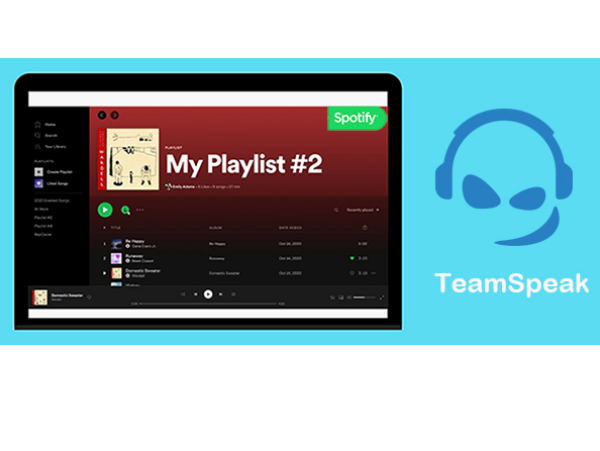
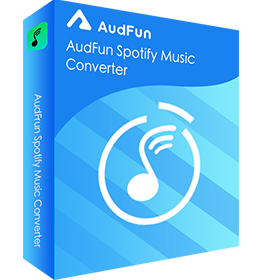
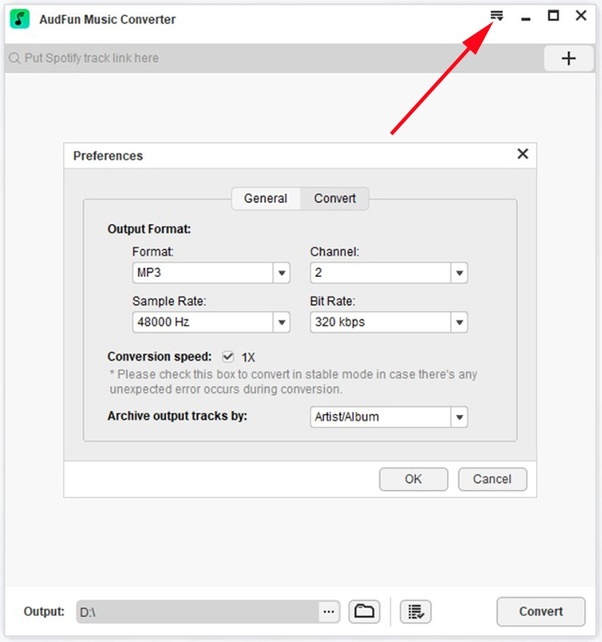
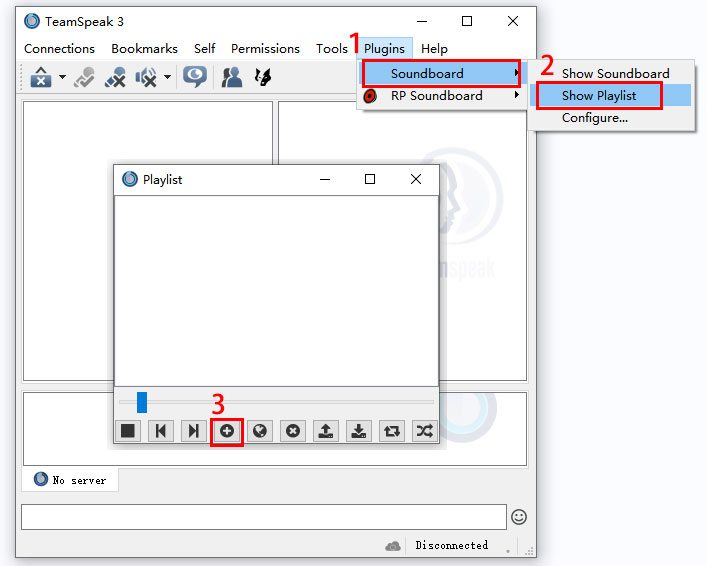
 Français
Français English
English Deutsch
Deutsch Español
Español Italiano
Italiano Português
Português