| Ligne 1 : | Ligne 1 : | ||
{{Tuto Details | {{Tuto Details | ||
|Main_Picture=How_to_Play_Spotify_to_Yoto_Player_without_Premium_play-spotify-on-yoto.jpg | |Main_Picture=How_to_Play_Spotify_to_Yoto_Player_without_Premium_play-spotify-on-yoto.jpg | ||
| − | |Main_Picture_annotation={"version":"2.4.6","objects":[{"type":"image","version":"2.4.6","originX":"left","originY":"top","left":- | + | |Main_Picture_annotation={"version":"2.4.6","objects":[{"type":"image","version":"2.4.6","originX":"left","originY":"top","left":-245,"top":0,"width":550,"height":289,"fill":"rgb(0,0,0)","stroke":null,"strokeWidth":0,"strokeDashArray":null,"strokeLineCap":"butt","strokeDashOffset":0,"strokeLineJoin":"miter","strokeMiterLimit":4,"scaleX":1.57,"scaleY":1.57,"angle":0,"flipX":false,"flipY":false,"opacity":1,"shadow":null,"visible":true,"clipTo":null,"backgroundColor":"","fillRule":"nonzero","paintFirst":"fill","globalCompositeOperation":"source-over","transformMatrix":null,"skewX":0,"skewY":0,"crossOrigin":"","cropX":0,"cropY":0,"src":"https://wikifab.org/images/b/b6/How_to_Play_Spotify_to_Yoto_Player_without_Premium_play-spotify-on-yoto.jpg","filters":[]}],"height":450,"width":600} |
|Description=<translate>Here is the best solution on how to play Spotify music on Yoto without needing to subscribe to Spotify Premium. Please look into this article and you will find the answer.</translate> | |Description=<translate>Here is the best solution on how to play Spotify music on Yoto without needing to subscribe to Spotify Premium. Please look into this article and you will find the answer.</translate> | ||
|Area=Machines and Tools, Music and Sound, Play and Hobbies | |Area=Machines and Tools, Music and Sound, Play and Hobbies | ||
| Ligne 12 : | Ligne 12 : | ||
}} | }} | ||
{{Introduction | {{Introduction | ||
| − | |Introduction=<translate>Yoto | + | |Introduction=<translate>Yoto Players including Yoto Mini are smart speakers without screens designed for children aged 3 and over. It works to tell stories, play music and audiobooks, and more educational content safely with a clock and alarm function. Besides, via its companion Yoto app or physical Yoto cards, you can upload audio or music from its free Yoto app or local folders. |
| − | + | However, Spotify, offering over 100 million tracks, doesn't work with Yoto. But don't worry! We will help you nail down how to '''play Spotify on Yoto''' for your children. Please read on!</translate> | |
| − | |||
| − | |||
| − | |||
| − | |||
}} | }} | ||
{{Materials}} | {{Materials}} | ||
| − | |||
| − | |||
| − | |||
| − | |||
| − | |||
| − | |||
| − | |||
{{Tuto Step | {{Tuto Step | ||
|Step_Title=<translate>Best Tool for Playing Spotify on Yoto Player</translate> | |Step_Title=<translate>Best Tool for Playing Spotify on Yoto Player</translate> | ||
| − | |Step_Content=<translate>As the statement aforementioned, it is recommended to download Spotify | + | |Step_Content=<translate>As the statement aforementioned, the Yoto Player supports uploading audio files from local folders. Thus, it is recommended to download Spotify to local MP3 or other files and then import Spotify music to Yoto. To do that, you need to draw help from a professional third-party tool such as [https://www.audfree.com/spodable/ AudFree Spotify Music Converter]. |
| Ligne 54 : | Ligne 43 : | ||
| − | 3) Convert Spotify | + | 3) [https://www.audfree.com/spotify-music/spotify-to-mp3.html Convert Spotify to Local MP3] or Other Files for Yoto |
| Ligne 106 : | Ligne 95 : | ||
}} | }} | ||
{{Notes | {{Notes | ||
| − | |Notes=<translate> | + | |Notes=<translate>This post offers two ways to play Spotify MP3/AAC/M4A local music files to Yoto: Via the Yoto app or the Yoto card. Both of them require you to download music from Spotify to the Yoto-enabled formats by using AudFree Spotify Music Converter. Besides, it also allows you to play Spotify music on multiple devices simultaneously. |
If you have any problem, please visit this link: https://www.audfree.com/spotify-music/play-spotify-on-yoto.html</translate> | If you have any problem, please visit this link: https://www.audfree.com/spotify-music/play-spotify-on-yoto.html</translate> | ||
Version du 13 septembre 2023 à 04:18
Sommaire
Introduction
Yoto Players including Yoto Mini are smart speakers without screens designed for children aged 3 and over. It works to tell stories, play music and audiobooks, and more educational content safely with a clock and alarm function. Besides, via its companion Yoto app or physical Yoto cards, you can upload audio or music from its free Yoto app or local folders.
Matériaux
Outils
Étape 1 - Best Tool for Playing Spotify on Yoto Player
As the statement aforementioned, the Yoto Player supports uploading audio files from local folders. Thus, it is recommended to download Spotify to local MP3 or other files and then import Spotify music to Yoto. To do that, you need to draw help from a professional third-party tool such as AudFree Spotify Music Converter.
It contributes to downloading and converting Spotify songs, albums, playlists, audiobooks, podcasts, and any other Spotify content to plain and Yoto-supported output formats such as MP3, M4A, AAC, etc., and saves them to your computer.
With advanced conversion technology, it won't reduce the original audio quality of Spotify music and will preserve all ID3 tags to facilitate organizing local Spotify downloads.
Since this smart gadget can download Spotify to unprotected files, it endows you with the ability to listen to Spotify on Yoto and any other devices or speakers whenever you want.
Étape 2 - How to Download and Add Spotify to Yoto Player without Premium
Here is a user guide to instruct you how to download Spotify to the format that is supported by Yoto Player. Before that, please install the personal-use Spotify music downloader on your Windows or Mac. Now, let's start.
1) Drag and Drop Songs from Spotify to AudFree Spodable
2) Set Spotify Music Output Settings as Yoto-compatible Formats
3) Convert Spotify to Local MP3 or Other Files for Yoto
You can view the above video to look into the detailed steps.
Étape 3 - How to Play Spotify through Yoto App
Once the Spotify music you want for your kids is downloaded, please follow the below steps to help your kids use the Yoto Player with Spotify music.
Step 1. Download and enter into the Yoto app on your tablet or mobile.
Step 2. From the bottom of the screen, choose the 'Library' tab.
Step 3. Tap on the top-right '+' icon of the screen.
Step 4. Select 'Add Audio' from the options.
Step 5. Choose the downloaded Spotify audio files you want to upload from your device's file browser.
Step 6. Name the audio file and select an appropriate category (e.g., music, story, etc.).
Step 7. Tap 'Save' to upload the audio file to your Yoto library on the app.
Step 8. Connect your device and Yoto Player to the same Wi-Fi network. Then you can play Spotify music directly from the Yoto app.
Étape 4 - How to Upload Spotify Songs to Yoto through Yoto Cards
If you have purchased a Yoto card for your children, you can upload the playlists and songs to the card and link the card to Yoto Players. Here are the detailed steps:
Step 1. Navigate to https://my.yotoplay.com/my-cards to make your own Yoto cards.
Step 2. Tap on the blue card icon to add Spotify playlists to a card.
Step 3. Create a name and write a description for this Spotify playlist.
Step 4. You can select 'Random Art' or 'Upload Art' to give the card a good look.
Step 5. Then hit the orange 'Add Audio' icon to upload the local Spotify audio to the Yoto card.
Step 6. Once uploaded, tap on the bottom 'Create' button.
Step 7. Insert the Yoto card into your Yoto Player directly, it will play Spotify music on Yoto Player automatically.
Step 8. Twist the left button on the Yoto player, it helps you to turn up the volume. Once you unplug the Yoto card, the Spotify songs will pause. When you plug it in again, the music will come out.
Notes et références
This post offers two ways to play Spotify MP3/AAC/M4A local music files to Yoto: Via the Yoto app or the Yoto card. Both of them require you to download music from Spotify to the Yoto-enabled formats by using AudFree Spotify Music Converter. Besides, it also allows you to play Spotify music on multiple devices simultaneously.
If you have any problem, please visit this link: https://www.audfree.com/spotify-music/play-spotify-on-yoto.html
Draft

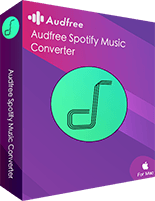
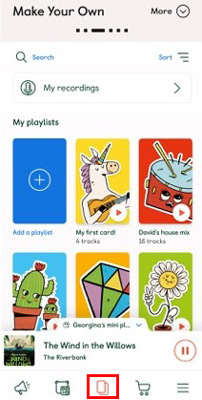
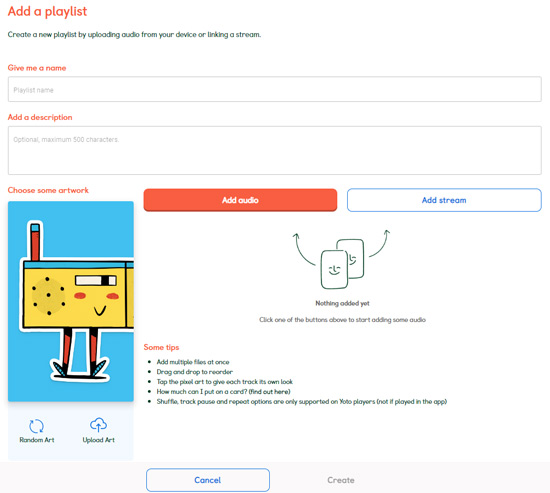
 Français
Français English
English Deutsch
Deutsch Español
Español Italiano
Italiano Português
Português