| Ligne 46 : | Ligne 46 : | ||
Step 4. To balance the audio levels, use the volume mixer on your PC to fine-tune the sound from both Spotify and Roblox.</translate> | Step 4. To balance the audio levels, use the volume mixer on your PC to fine-tune the sound from both Spotify and Roblox.</translate> | ||
| − | |||
| − | |||
| − | |||
| − | |||
}} | }} | ||
{{Notes | {{Notes | ||
Version actuelle datée du 29 janvier 2024 à 12:06
Introduction
Matériaux
Outils
Étape 1 - Part 1: How to Play Spotify While Playing Roblox on Mobile/PC
With a few simple steps, you can now enjoy your favorite tunes from Spotify while immersing yourself in the world of Roblox, whether on mobile or PC.
Étape 2 - For Mobile Users:
Step 1. Open the Spotify app on your mobile device and start playing your desired playlist or song.
Step 2. Launch the Roblox app and enter the game you want to play.
Step 3. Access the Control Center (iOS) or Notification Bar (Android):
Step 4. Swipe up from the bottom of the screen (iOS) or down from the top (Android) to access the Control Center or Notification Bar.
Step 5. Here, you'll find playback controls for Spotify. Play, pause, or skip tracks without leaving the Roblox app.
Step 6. Ensure that Spotify is running in the background and use its volume controls to balance the music with the in-game sounds.
Étape 3 - For PC Users:
Step 1. Launch the Spotify desktop app and start playing music. Open the Roblox game you want to play.
Step 2. While in-game, press Alt-Tab to switch between open applications on your computer.
Step 3. Navigate to the Spotify window to control playback.
Step 4. To balance the audio levels, use the volume mixer on your PC to fine-tune the sound from both Spotify and Roblox.
Notes et références
Part 2: Why You Can't Play Spotify While Playing Roblox
While playing Spotify alongside Roblox is generally straightforward, there might be instances where you encounter difficulties. Common reasons include:
Roblox Restrictions: Some Roblox games may have their own music or soundtracks, disabling external audio sources.
Device Compatibility: Older devices or those with limited processing power may struggle to run both apps simultaneously.
In-Game Audio Conflicts: Certain Roblox games automatically lower or mute external audio to prioritize in-game sounds.
Part 3: How to Play Spotify While Playing Roblox Without Limits
To overcome potential obstacles and ensure uninterrupted Spotify playback while playing Roblox, follow these tips:
1. Upload Spotify Music to Roblox for Listening: You can use DRmare Spotify Music Converter to download Spotify songs to Roblox-compatible audio files and then add them to Roblox to play Spotify music in the background while playing games on Roblox.
2. Check Game Settings: Look for audio settings within the Roblox game you are playing. Some games allow you to adjust the volume or mute in-game audio.
3. Use External Devices: Connect Bluetooth headphones or speakers to your device to manage audio output more effectively.
4. Explore Third-Party Apps: Consider using third-party apps that allow you to control Spotify playback without leaving the Roblox app, providing a smoother experience.
5. Upgrade Hardware: If you consistently face issues, upgrading your device's hardware, such as getting a more powerful computer or mobile device, can improve multitasking capabilities.
By following these guidelines, you can elevate your gaming experience on Roblox by seamlessly integrating your favorite Spotify tunes. Enjoy the best of both worlds as you explore virtual realms while immersing yourself in a personalized soundtrack.
Draft
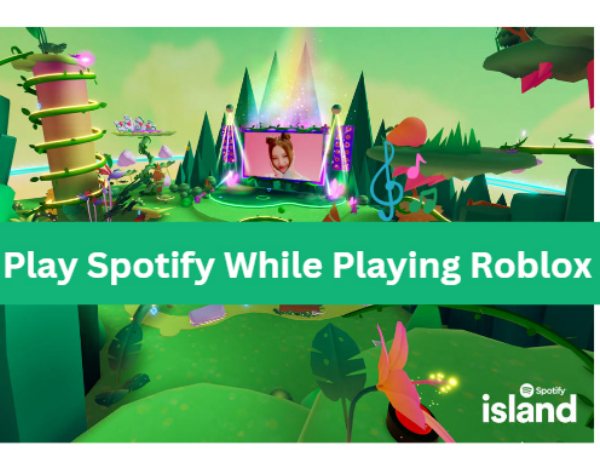
 Français
Français English
English Deutsch
Deutsch Español
Español Italiano
Italiano Português
Português