(Page créée avec « {{Tuto Details |Main_Picture=How_to_Set_Tidal_Sleep_Timer_tidal-sleep-timer.jpg |Main_Picture_annotation={"version":"2.4.6","objects":[{"type":"image","version":"2.4.6","o... ») |
|||
| Ligne 4 : | Ligne 4 : | ||
|Description=<translate>Wonder how to set a sleep timer for Tidal music? Please never miss this post and you will find several methods to get that.</translate> | |Description=<translate>Wonder how to set a sleep timer for Tidal music? Please never miss this post and you will find several methods to get that.</translate> | ||
|Area=Machines and Tools, Music and Sound | |Area=Machines and Tools, Music and Sound | ||
| − | |Type= | + | |Type=Technique |
|Difficulty=Very easy | |Difficulty=Very easy | ||
|Duration=3 | |Duration=3 | ||
| Ligne 18 : | Ligne 18 : | ||
|VideoURLYoutube=https://www.youtube.com/watch?v=jKM0-Kxz-YA | |VideoURLYoutube=https://www.youtube.com/watch?v=jKM0-Kxz-YA | ||
}} | }} | ||
| − | {{Materials}} | + | {{Materials |
| + | |Material=<translate></translate> | ||
| + | |Tools=<translate></translate> | ||
| + | }} | ||
{{Tuto Step | {{Tuto Step | ||
|Step_Title=<translate>Set Sleep Timer for Tidal on Android</translate> | |Step_Title=<translate>Set Sleep Timer for Tidal on Android</translate> | ||
| Ligne 89 : | Ligne 92 : | ||
}} | }} | ||
{{PageLang | {{PageLang | ||
| + | |Language=en | ||
|SourceLanguage=none | |SourceLanguage=none | ||
|IsTranslation=0 | |IsTranslation=0 | ||
| − | |||
}} | }} | ||
{{Tuto Status | {{Tuto Status | ||
| − | |Complete= | + | |Complete=Published |
}} | }} | ||
Version actuelle datée du 15 mars 2024 à 11:10
Sommaire
- 1 Introduction
- 2 Video d'introduction
- 3 Étape 1 - Set Sleep Timer for Tidal on Android
- 4 Étape 2 - Set Sleep Timer for Tidal on iPhone
- 5 Étape 3 - Set Sleep Timer for Tidal on Windows
- 6 Étape 4 - Set Sleep Timer for Tidal on Mac
- 7 Étape 5 - Set Sleep Timer for Tidal on Sonos
- 8 Étape 6 - Set Sleep Timer for Tidal on All Devices
- 9 Notes et références
- 10 Commentaires
Introduction
Youtube
Matériaux
Outils
Étape 1 - Set Sleep Timer for Tidal on Android
If you are using an Android phone, you need to install a professional Sleep Timer app from the Google Play store on your Android device and then create a sleep timer according to your needs. Now, look at the steps below.
Step 1. Download 'Sleep Timer (Turn music off)' on your Android from Google Play.
Step 2. Launch the app and tap on the three vertical dots in the top right corner of the home screen.
Step 3. On the Setting menu, click 'Player to launch on start' and select 'Tidal' from the app list.
Step 4. Go back to the Settings menu and then choose 'On sleep' > 'Perform action' to personalize details of the sleep timer for Tidal music.
Étape 2 - Set Sleep Timer for Tidal on iPhone
The built-in Clock app on iPhone includes a sleep timer feature for all apps. Without needing to install extra apps, the Tidal music will pause after the time you set on the Clock app gets over.
Step 1. On the Clock app, select the bottom-right 'Timer' option.
Step 2. Swipe down or up on the time wheels to choose the period you want to play Tidal music.
Step 3. Then touch 'When Time Ends' > 'Stop Playing' and hit the 'Set' button to apply the option.
Step 4. When you go to sleep, play Tidal songs and click on the green 'Start' tab on Block to enjoy Tidal music without worries about Tidal stopping when the screen is off or Tidal remaining all night.
Note: If you get Siri enabled on your iPhone or Mac, you can use the voice assistant Siri to set a timer for sleeping with Tidal music. Just say "Hey Siri, set a timer for 15 minutes". Then the Tidal music will pause automatically after 15 minutes.
Étape 3 - Set Sleep Timer for Tidal on Windows
For Windows users, the sleep mode on Windows settings will contribute to controlling the time for playing Tidal songs after you fall asleep.
Step 1. Press the Windows shortcut key and select the gear icon to enter the Settings interface of the PC. Then, select the "System" option.
Step 2. From the left-hand sidebar, choose 'Power & Sleep'.
Step 3. On the new window, you can configure the period for using your PC before it goes to sleep. The Tidal app will also get into sleep mode when the time is end.
Étape 4 - Set Sleep Timer for Tidal on Mac
Likewise, it is possible to make Tidal playing music within a limited time a reality by modifying the options from system preferences on Mac.
Step 1. Click on the top-left Apple icon to draw down the menu.
Step 2. Choose 'System Preferences' from the menu.
Step 3. Select 'Energy Saver' > 'Power Adapter'.
Step 4. On the new window, you can customize the time length for playing Tidal music by sliding on the bar alongside 'Turn display off after'.
Étape 5 - Set Sleep Timer for Tidal on Sonos
If you prefer to stream Tidal tracks on your purchased speakers or streamers such as Sonos, the built-in Google Assistant will be a great tool to set a Tidal sleep timer. Just use voice commands to make Sonos create a timer for sleeping with Tidal music playing and ending at a certain time, like using Siri on iPhone and Mac. Alternatively, go to the Sonos app, tap on the bottom 'Sleep Timer' option, and choose the period you want.
Étape 6 - Set Sleep Timer for Tidal on All Devices
Do you want to hear the immersive tunes from Tidal without a Wi-Fi connection when you sleep? This way, you can play Tidal music on Google Home and other smart portable speakers or devices, which gives you better listening and sleep environment. What you need is to download Tidal tracks by using a third-party downloader.
Here, we highly recommend AudFree Tidal Music Converter, a multipurpose software designed for all Tidal users. Whether you have subscribed to Tidal HiFi/HiFi Plus or not, it enables you to download Tidal songs, playlists, albums, podcasts, etc. as permanent local files. Beyond that, with expert conversion technology, this powerful gadget is capable of converting and exporting Tidal music into a variety of plain formats including MP3, AAC, WAV, FLAC, M4A, and M4B. Amid such situations, you are allowed to listen to Tidal music on any device or player at any time.
On top of that, the original sound quality and ID3 tags have been preserved after conversion, offering a great sleep experience in the original playing order.
Notes et références
To refer the more detailed steps or information, please visit the website:https://www.audfree.com/tidal-music/tidal-sleep-timer.html
Published
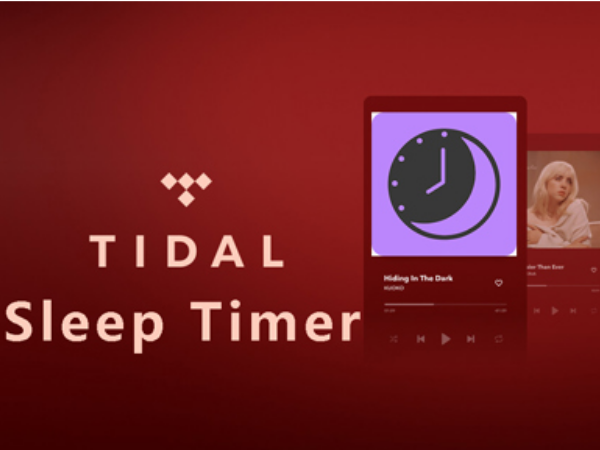
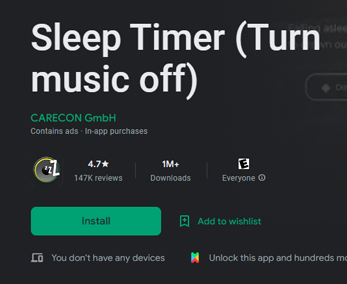

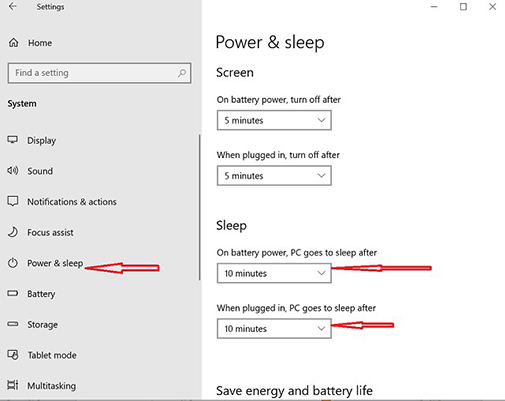
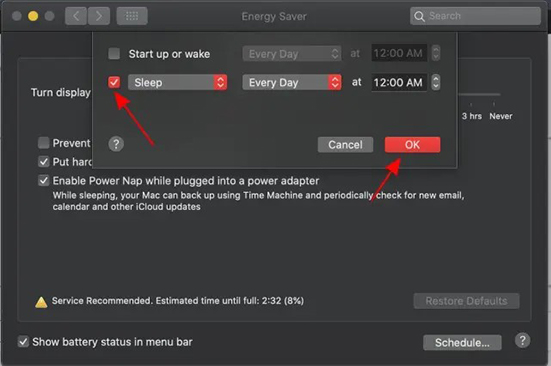
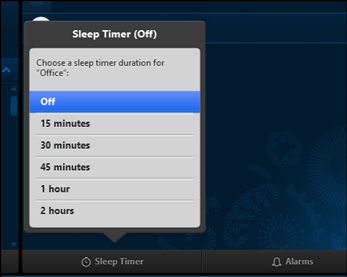
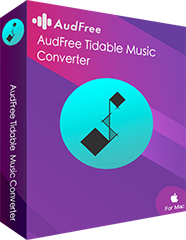
 Français
Français English
English Deutsch
Deutsch Español
Español Italiano
Italiano Português
Português