(Page créée avec « {{Tuto Details |Description=<translate>This tutorial focuses on how to download Tidal music for offline use on Alexa with the aid of AudFree Tidal Music Downloader.</trans... ») |
(Aucune différence)
|
Version actuelle datée du 5 février 2021 à 04:28
Matériaux
Outils
Étape 1 - Add Tidal songs to AudFree
After the installation, please double-click to start AudFree Tidal Music Downloader. And then, the Tidal app will open automatically. Find Tidal songs that you want to play on Alexa, copy and paste the link of Tidal track in the search bar of AudFree's main interface, and click "+" for loading.
Étape 2 - Select output format for Alexa
Next, proceed to the top menu icon and then choose "Preferences" > open "Convert" panel. Here, you can customize any output format and go further to set output parameters like channel, bit rate, sample rate, conversion speed, etc. based on your own requirements.
Étape 3 - Convert Tidal music for Alexa
Once set up, touch "OK" to return to the first interface. After that, you just need to hit on the "Convert" button at the bottom right to start the conversion process. The converted Tidal songs will be locally saved into the destination folder. You just need to connect your device to Alexa Echo and stream downloaded Tidal music to it, so that you can play Tidal on Alexa offline.
Draft
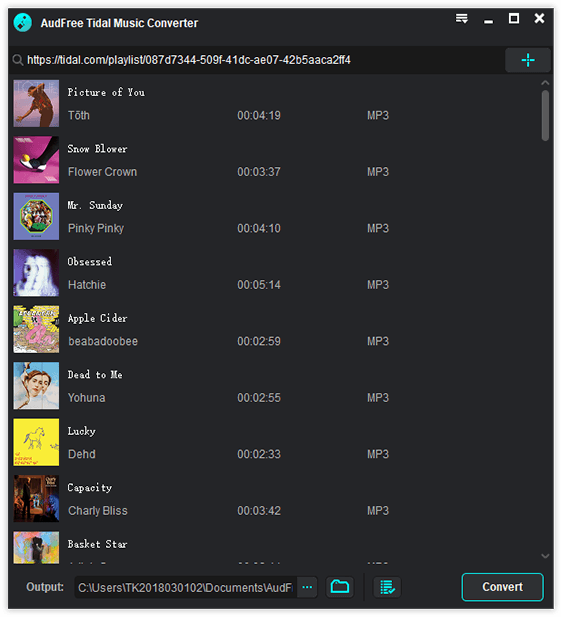
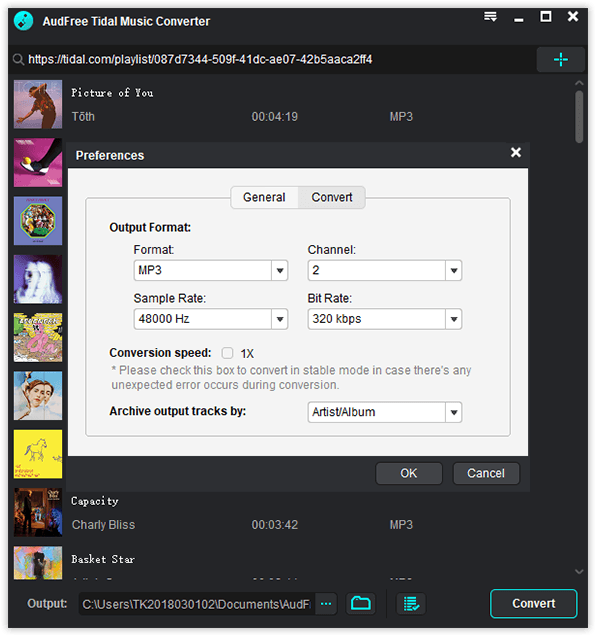
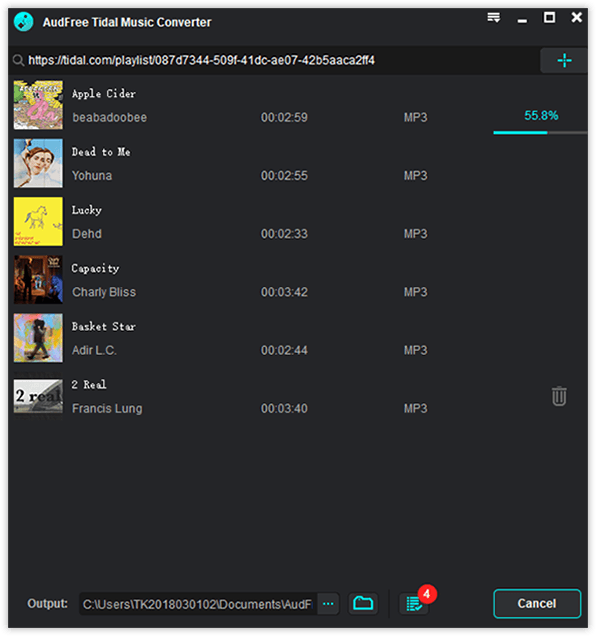
 Français
Français English
English Deutsch
Deutsch Español
Español Italiano
Italiano Português
Português