Introduction
As we may know, Garmin Forerunner doesn't support to stream Apple Music since all Apple Music songs are protected in an M4P format. Even if you download Apple Music to Garmin watch, they are still unplayable. So, what should we do to fix this? This tutorial will show you how to stream Apple Music songs to Garmin Watch for listening while running.
Tool you'll Need: TunesKit Apple Music Converter
Matériaux
Outils
Étape 1 - Download and Install TunesKit
First, download and install TunesKit Apple Music Converter on your computer.
Download link for Windows users: https://www.tuneskit.com/download/AudioConverter.exe
Download link for Mac users:
https://www.tuneskit.com/download/AudioConverter.dmg
Étape 2 - Add Apple Music to TunesKit
To import Apple music, please click the "Music Note" button. Before importing them to TunesKit, please download the songs you wish to convert and authorize iTunes to play them on your computer.
Étape 3 - Customize Output Format
The Format panel is at the bottom left of the converter. MP3 is the recommended output format. Open it and you can select the output format other parameters for your files in the pop-up window.
Étape 4 - Convert Apple Music to MP3
Simply hit on "Convert" at the bottom right and wait for a few seconds. When the conversion process is done, the converted files can be found in the history folder and then you can save them locally.
Étape 5 - Stream Apple Music to Garmin Forerunner Watch
1. Use the included USB cable to connect Garmin Forerunner and your computer.
2. Install and launch the 'Garmin Express app' on your computer.
3. Click 'Music', and from the 'My Music' or 'iTunes Library' list, select an audio file category (e.g., Songs, Playlists, etc.).
4. Click the checkboxes next to the desired audio file(s) then click 'Send to Device'.
Draft

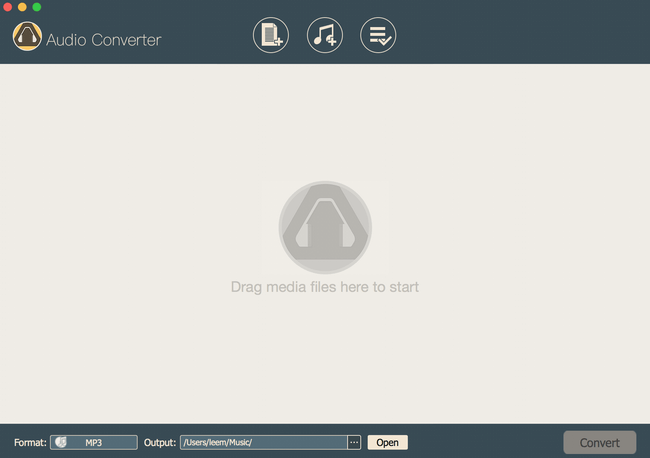
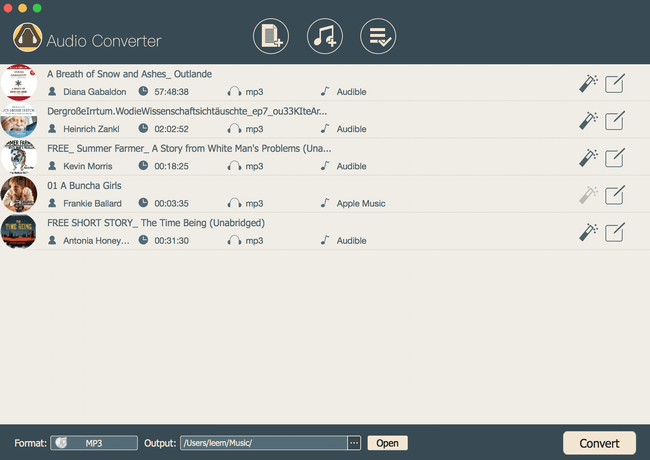
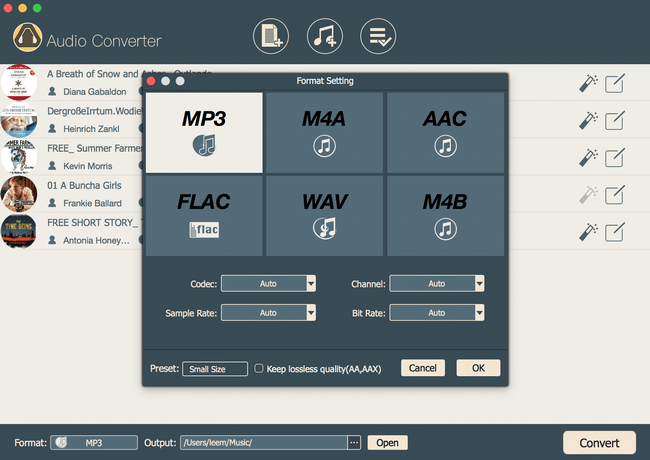
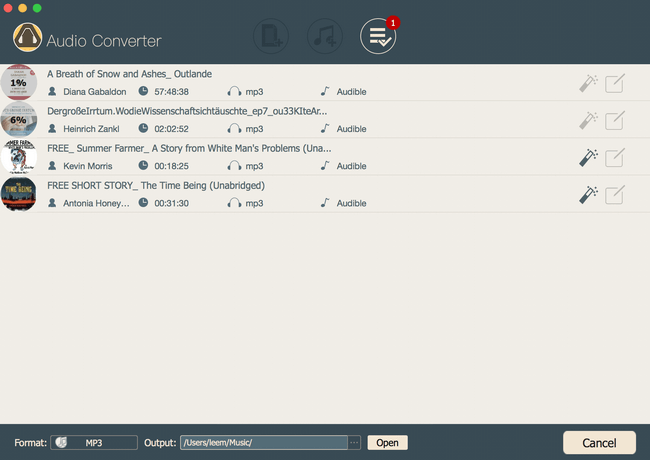
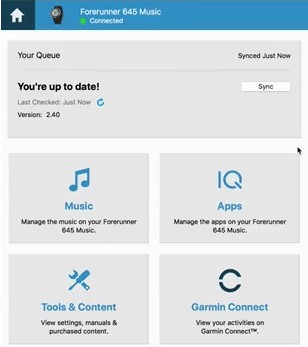
 Français
Français English
English Deutsch
Deutsch Español
Español Italiano
Italiano Português
Português