Matériaux
Outils
- Computer with scratch offline editor
- Makey makey (or DIY makey makey with Arduino Leonardo) + USB cable
- Alligator clips
Étape 1 - Create a background in Scratch
The activity starts by making a ‘quizz buzzer’ to be used as an educational support.
We will start by creating a background in Scratch. Scratch is a powerful software which offers many possibilities such as creating animations, games, drawings, controlling small robots.
As you can see from the picture below, there is a drawing editor for backgrounds. To find it just click on the small blank image on the bottom left of the screen, called “Stage backdrop”.
Then click on the “Paint new backdrop” tab to start editing your background.
As a start, we will split the background in 4 equal parts. To do this, choose the line maker, select a color and split the screen. Then choose the ‘bucket’ tool to fill in the different parts with different colors.
Now you have your first screen, however we need to create one screen for each team. To do that, click on the small brush under “Paint new backdrop”, and fill each screen with an different color.
Use the ‘Rectangle tool’ first to draw a square, then the ‘Fill with color’ tool to color the square.
In the example below, all the screens have been given a different name:
-backdrop
-backdropG (for green)
-backdropY (for yellow)
-backdropR (for red)
-backdropB (for blue)
Draft
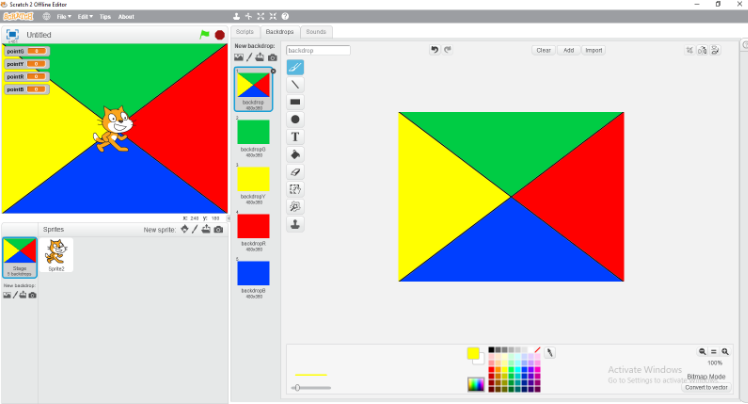
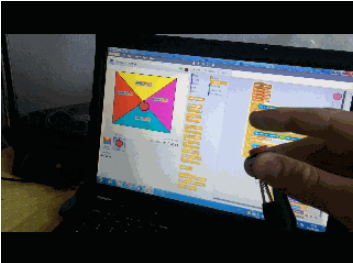
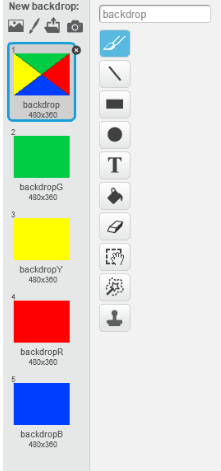
 Français
Français English
English Deutsch
Deutsch Español
Español Italiano
Italiano Português
Português