(Page créée avec « {{Tuto Details |Main_Picture=EMI_probe_22Y2iO.png |Main_Picture_annotation={"version":"2.4.6","objects":[{"type":"image","version":"2.4.6","originX":"left","originY":"top"... ») |
(Aucune différence)
|
Version actuelle datée du 14 janvier 2020 à 18:58
Introduction
EMI is a form of electromagnetic radiation: a combination of electric and magnetic waves traveling outward from anywhere that an electrical power signal is changing or being turned on and off rapidly
Where this gadget excels is spotting “phantom” or “vampire” energy loads.
More correctly called standby power, this is the amount of electricity that constantly flows through some electronic devices, even when they’re supposedly switched off or in standby mode. Devices use standby power on features such as digital clocks, remote control reception, and thermometers.
Relatively weak energy efficiency regulations in the United States result in many devices drawing far more wattage than they need in standby mode.
the EMI detector works by capturing the electrical energy coming into the arduino's analog port, and turning it into a sound via the speaker.
Matériaux
Outils
Étape 1 - Program the EMI detector
Whether you re using an arduino uno or a nano, the code that you ll need to upload in order for the probe to function correctly is basically the same.
Just make sure to program the correct digital pin for the piezo speaker. In the instructions above, we connected the speaker on D9 on an arduino uno, and D3 on an arduino nano.
// Arduino Electromagnetic interference detector
// Code modified by Patrick Di Justo, based on
// Aaron ALAI EMF Detector April 22nd 2009 VERSION 1.0
// aaronalai1@gmail.com
//
// This outputs sound and numeric data to the 4char
#include <SoftwareSerial.h>
#define SerialIn 2
#define SerialOut 7
#define wDelay 900
int inPin = 5;
int val = 0;
SoftwareSerial mySerialPort(SerialIn, SerialOut);
void setup()
{
pinMode(SerialOut, OUTPUT);
pinMode(SerialIn, INPUT);
mySerialPort.begin(19200);
mySerialPort.print("vv");
mySerialPort.print("xxxx");
delay(wDelay);
mySerialPort.print("----");
delay(wDelay);
mySerialPort.print("8888");
delay(wDelay);
mySerialPort.print("xxxx");
delay(wDelay);
Serial.begin(9600);
}
void loop()
{
val = analogRead(inPin);
Serial.println(val);
dispData(val);
val = map(val, 1, 100, 1, 2048);
tone(9,val,10);
}
void dispData(int i)
{
if ((i<-999)
Étape 2 - Activity Idea
You can use the EMI probe to compare and contrast EMI radiations deriving from different electronic appliances.
Hold the probe next to a stereo system or a TV whilst these devices are in standby mode, and you ll probably get a similar reading to a laptop when this is turned on.
Once you ve found out which electronic appliances radiate the biggest amount of EMI when in standby mode, you can learn to plug these off to save energy.
Draft

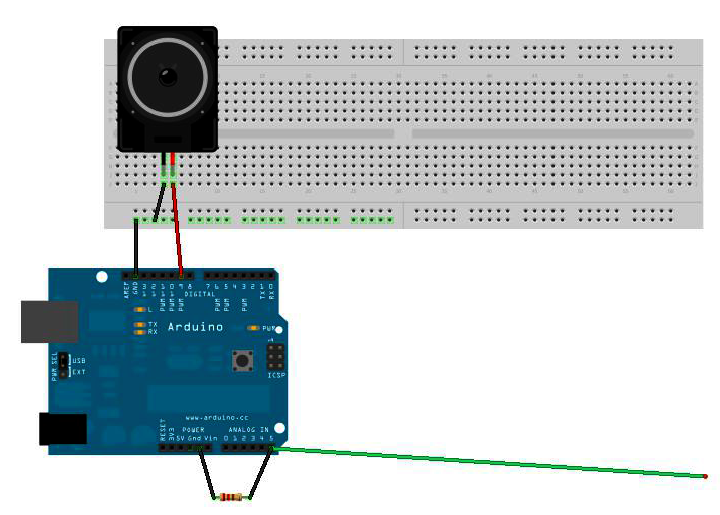
 Français
Français English
English Deutsch
Deutsch Español
Español Italiano
Italiano Português
Português