(Page créée avec « {{Tuto Details |Main_Picture=Casa_OS_with_Raspberry_Pi_1.PNG |Main_Picture_annotation={"version":"2.4.6","objects":[{"type":"image","version":"2.4.6","originX":"left","ori... ») |
(Aucune différence)
|
Version actuelle datée du 13 mai 2023 à 20:55
Matériaux
Outils
Étape 1 - Introduction to Casa OS:
In this tutorial I will show you how to build a beautiful home server with Raspberry Pi and Casa OS.
Things Needed:
All you need is a Raspberry Pi 4B board, That's all.
Casa OS is a simple, easy-to-use, elegant open-source home cloud system that allows you to run self-hosted apps on your Raspberry Pi or other Linux devices. You can manage your files, share them across the network, protect your privacy data, and freely add disks and expansion spaces. Casa OS also has an app store with over 20 pre-installed docker based apps and 50+ community-verified apps.
If you want to try out the casa os before the installation, use the demo site.CasaOS fully supports Raspberry Pi. Also, more computers and development boards and fully compatible with Ubuntu, Debian, Raspberry Pi OS, and CentOS with one-liner installation.Username is casaos, and the password is also same.
Étape 2 - Get PCBs for Your Projects Manufactured
You must check out PCBWAY for ordering PCBs online for cheap!
You get 10 good-quality PCBs manufactured and shipped to your doorstep for cheap. You will also get a discount on shipping on your first order. Upload your Gerber files onto PCBWAY to get them manufactured with good quality and quick turnaround time. PCBWay now could provide a complete product solution, from design to enclosure production. Check out their online Gerber viewer function. With reward points, you can get free stuff from their gift shop.
Hardware Compatibility:
- amd64 / x86-64
- arm64
- armv7
System Compatibility:
- Debian 11 (✅ Tested, Recommended)
- Ubuntu Server 20.04 (✅ Tested)
- Raspberry Pi OS (✅ Tested)
Étape 3 - Quick Setup CasaOS:
Now we have enough information about the Casa, let's try to install it. Before installing the casa, first boot your Raspberry pi with Raspian OS. Use the Raspberry Pi imager tool to do that.
Once installed, the software opens the tool.
Next, choose the OS type.
Then select the drive. One of the great features of this tool is we can add the SSH and Wi-Fi credentials directly into the OS file, even without turning on the Raspberry Pi. For that, select the settings icon in the tool.
Next, start burning the OS into the SD card.
Once the writing is finished, insert the SD card into the Raspberry Pi.
Then power on the device. The first time it will take some to boot and connect to Wi-Fi to 5–10 minutes and look at your router status, you can see there will be a new device connected to your router.
Étape 4 - Using the CasaOS
Next, use serial terminal software to communicate with SSH.
Then run this command to install the casaos.
curl -fsSL https://get.casaos.io
Published

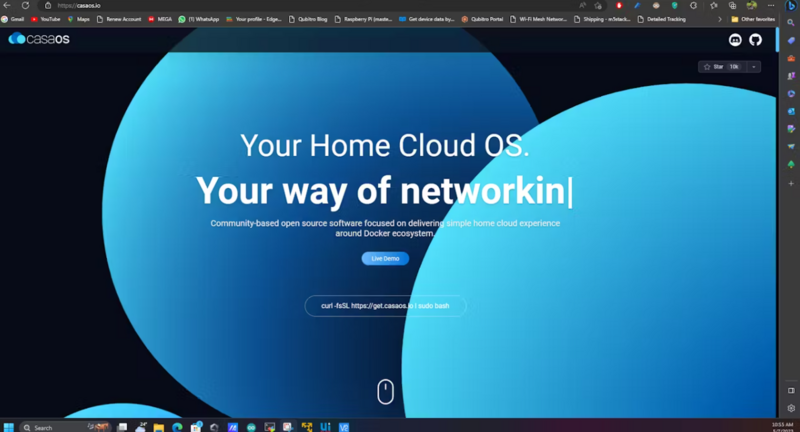
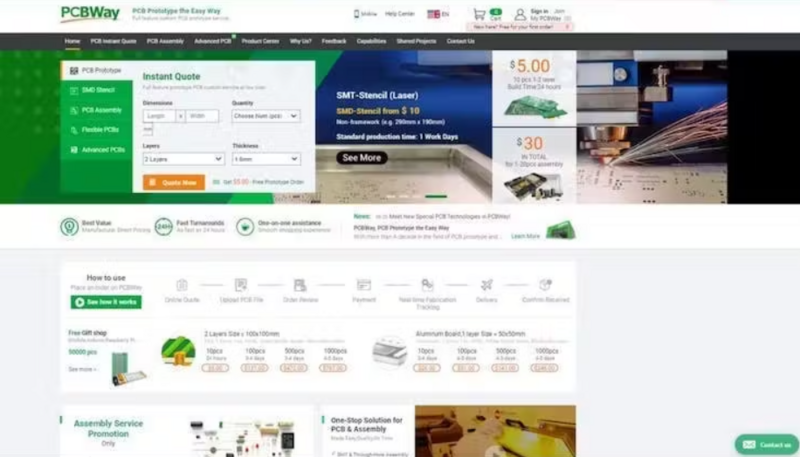
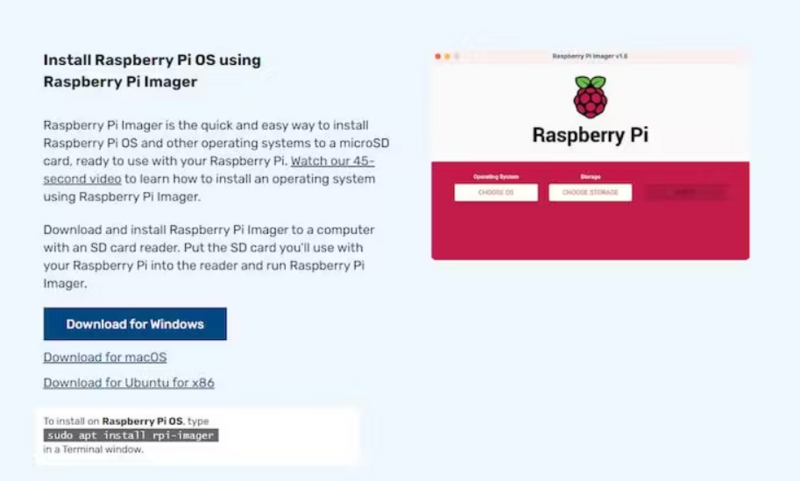
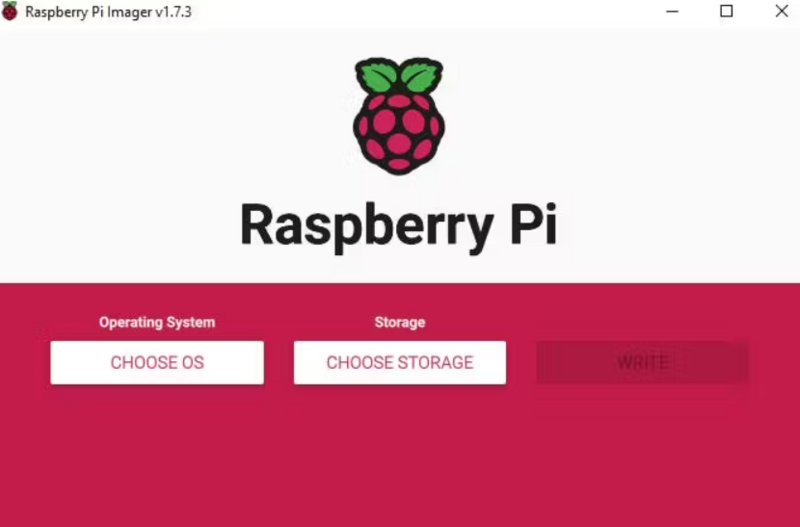
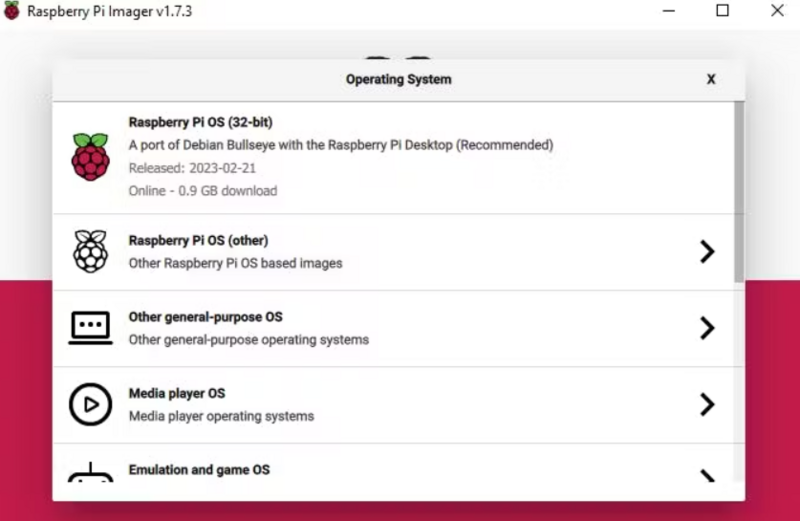
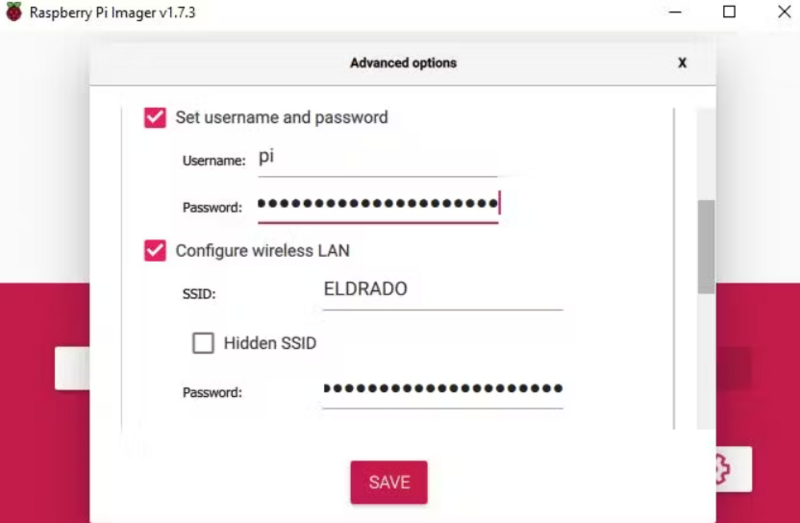
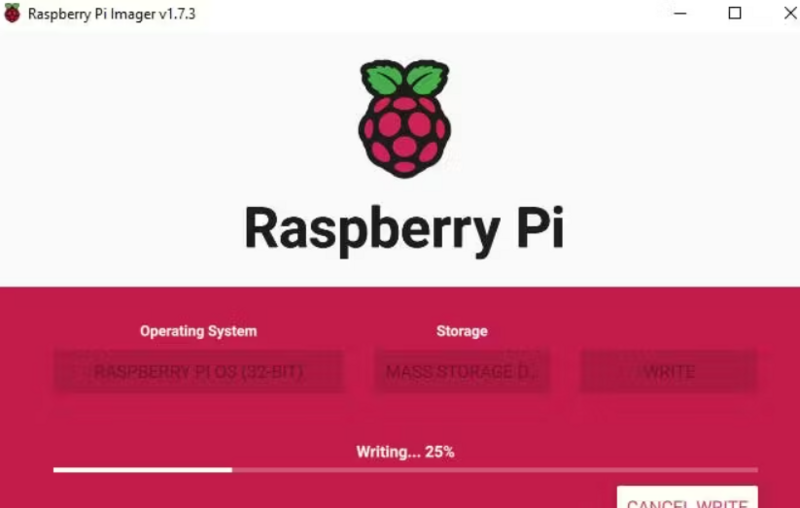
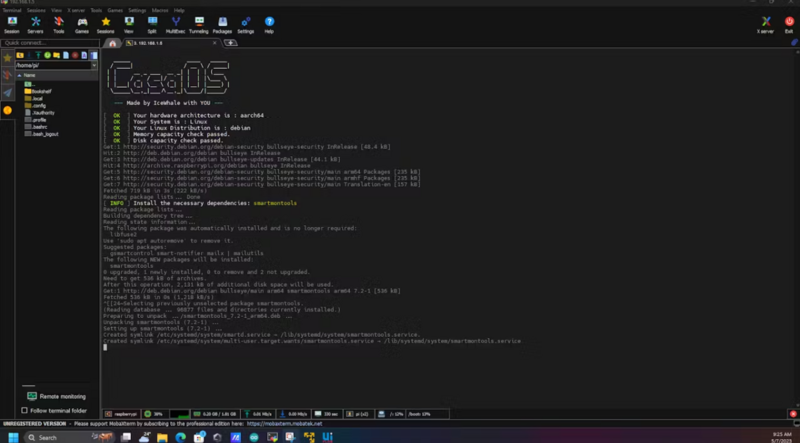
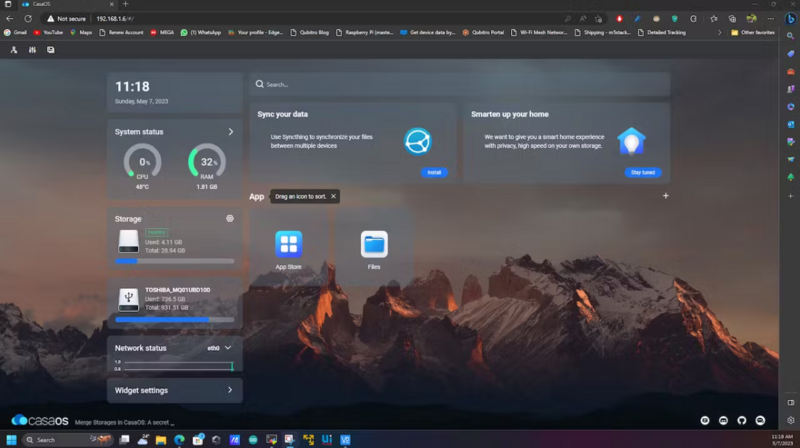
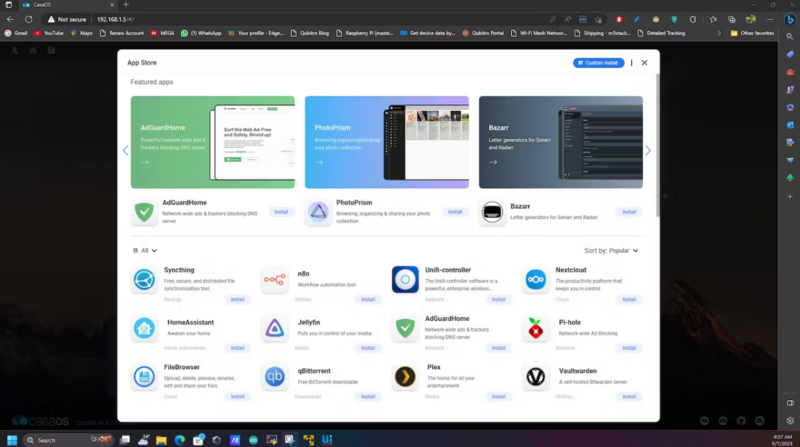
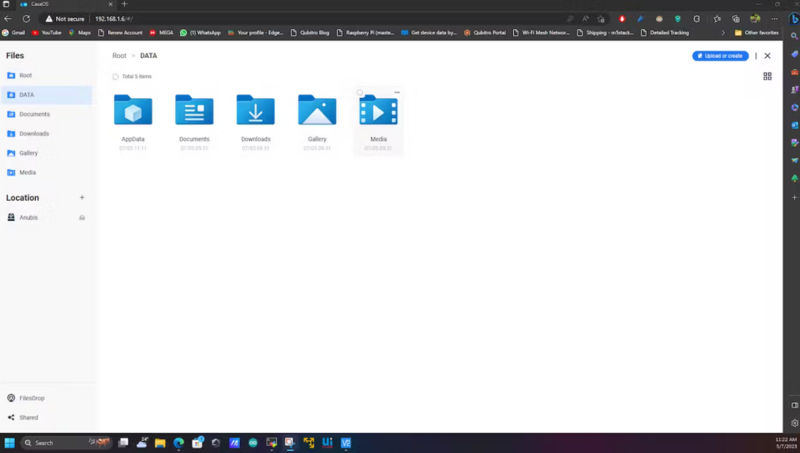
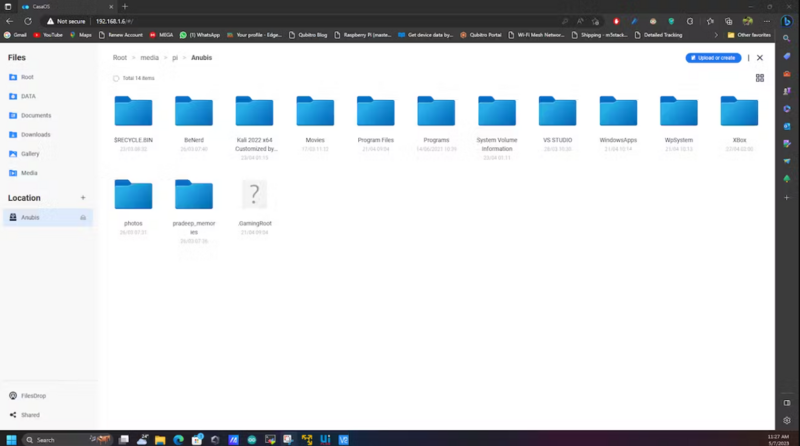
 Français
Français English
English Deutsch
Deutsch Español
Español Italiano
Italiano Português
Português